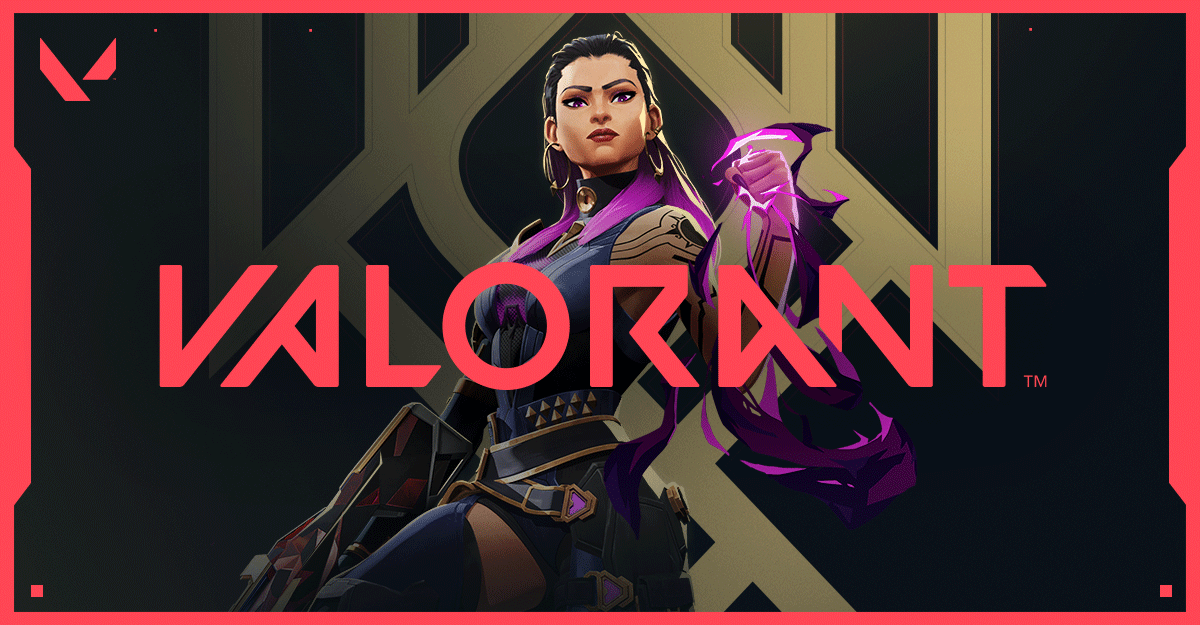Having voice communication in your games on Valorant is critical to increasing your chances of winning and ranking up. This guide will show you various fixes to solve Valorant voice not working. Read this guide to learn more.
How to Fix Valorant Mic Not Working
Mic problems are annoying but quite common in most online multiplayer FPS games. Here are some troubleshooting methods you can try to fix the voice chat feature on Valorant. Remember to review each fix and see which one helps you the most:
1 How to Fix Valorant Mic Not Working1.1 Fix #1: Check the Voice Chat Settings1.2 Fix #2: Allow Microphone Access For Valorant1.3 Fix #3: Check the Input and Output Audio Devices on Valorant1.4 Fix #4: Update the Audio Drivers on Your Computer2 Final Thoughts
Fix #1: Check the Voice Chat Settings
The first thing you should do when experiencing mic problems on Valorant is check if the primary voice chat features—Party Voice and Team Voice Chats—are toggled On. Sometimes, these might be set to Off, preventing you from doing voice chats with other players. To check the voice chat settings on Valorant, follow these steps:
Fix #2: Allow Microphone Access For Valorant
Apps on the Windows OS can sometimes be required to have microphone access. This enables you to use the default microphone set on your computer for voice chats in games like Valorant and other programs. To allow microphone access for Valorant, follow the steps below: You can also check if your main audio accessory is set as the default input device. To do this, proceed to these steps: Afterward, reboot your computer and check if your mic is working on Valorant.
Fix #3: Check the Input and Output Audio Devices on Valorant
You might experience sound issues on Valorant once you’ve selected the incorrect audio devices in the game’s audio settings. To check if your default audio device is set on Valorant’s Voice Chat settings, do the following: You can also set the microphone volume to a higher or lower level using the slider on the Mic Volume setting.
Fix #4: Update the Audio Drivers on Your Computer
Another factor that might cause mic problems on Windows is outdated audio drivers. Typically, driver updates are installed during a Windows Update; however, you can update audio drivers manually using the steps below: Once the mic problem isn’t solved, you can reinstall your computer’s microphone driver. To do this, follow the steps below:
Final Thoughts
Whether playing Valorant alone or with friends, using the voice chat feature in-game is a great tool to help you win more games. It’s essential for team communication, which can be needed in highly-competitive matches. But it’s possible to experience issues with voice chat on Valorant. Hopefully, this guide helps you to solve the Valorant voice chat not working issue.