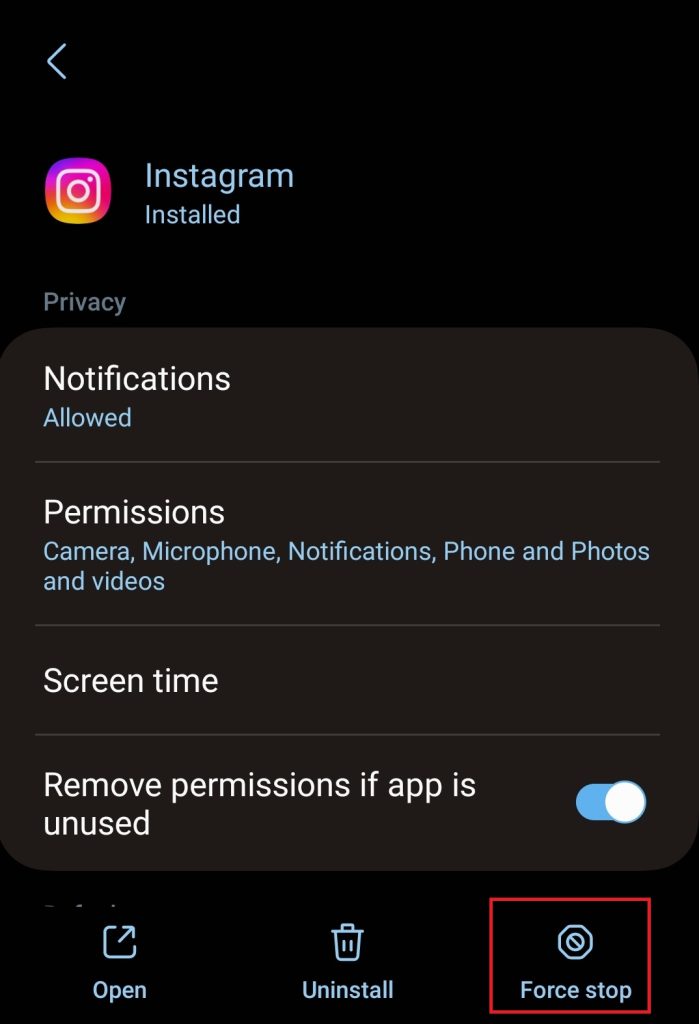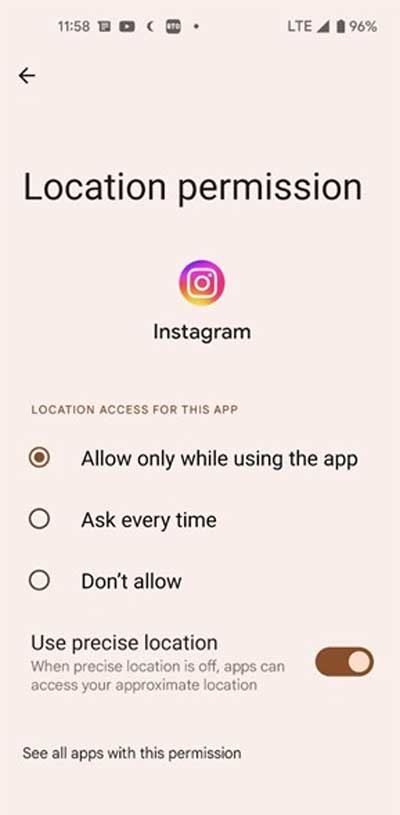However, many users have reported a bug with the Instagram filters since the last patch update, which prevents them from using them. Nonetheless, don’t worry because, in this guide, we’ll tell you how to fix the problem. Hence, let’s check out the fixes to resolve the Instagram filters not working issue.
Why Can’t I Use Effects on Instagram?
Instagram filters are not working on your device, and an error saying you can’t use this effect on your device is often caused by your internet connection. In order to find Instagram effects and use them when you want to record them, you will need a strong internet connection. You may be experiencing issues with Instagram filters because of a poor internet connection on your device.
1 Why Can’t I Use Effects on Instagram?2 Fix Instagram Filters and Effects Not Working2.1 Force Stop Your Instagram App2.2 Reboot Your Device2.3 Clear Cache Data of Instagram2.4 Check For Instagram Update2.5 Check Location Permission2.6 Logout And Re-Login To Your Account2.7 Instagram Server Down2.8 Check If The Error Occurs on Any Other Account2.9 Reinstall Instagram2.10 Contact Instagram Support2.11 From Author’s Desk
There’s also possible that some random bug within the app may cause your Instagram video filters to not work. Furthermore, this app’s bugs tend to occur when there’s a glitch, which can lead to unwanted issues, such as filters not working properly.
Fix Instagram Filters and Effects Not Working
It is entirely dependent on Instagram as it can only address issues that they cause. Nevertheless, if you want to ensure there is no issue originating from your end or device, you can try out the steps below. Thus, let’s begin the fixes:
Force Stop Your Instagram App
Currently, we do not know what causes this issue. It is, therefore, advisable to force stop and then relaunch the Instagram app. Hence, you can force-stop your Instagram app by simply following these steps: Tap & Hold Instagram app > Info > Force stop. You’re done. Once you have re-opened it, check if the Instagram filters still aren’t working.
Reboot Your Device
Despite force stopping Instagram, if the issue persists, we suggest you try it again after rebooting your device, but this time after rebooting Instagram. In some cases, this has helped Instagram users resolve the issue where filters are not showing. It would be a good idea to try this as well.
Clear Cache Data of Instagram
Have you tried this before? Nevertheless, if you have not done so, you should, as corrupted or old cache data may lead to this type of problem. You should therefore clear them from your device. Here are the steps you need to take:
Check For Instagram Update
You should update any pending application updates on your PlayStore, especially if an Instagram update is available. There is a possibility that officials are already aware of this error and have already rolled out a patch update to resolve it. Hence, it is essential to check whether your app needs to be updated and, if so, to do so.
Check Location Permission
There are a lot of Instagram effects that are location-based. There may be a problem finding your Location at a particular location or when the system is having problems getting your accurate Location. The fix will be to enable Location if it has been disabled or to revoke permission if it has already been granted.
Logout And Re-Login To Your Account
No luck yet? There’s no need to worry! You can try logging in again. You first need to tap on your profile and then tap on the three vertical buttons at the top. Next, select Settings and scroll down. After that, click the logout button. You’re done. Please log into your account again using your credentials and check if our beloved filters have begun to work.
Instagram Server Down
There is also a possibility that Instagram might be to blame because the server might be down, which can also lead to your problem. Using DownDetector/Instagram, you can determine whether that is the case. After that, you’ll either see if Instagram has been experiencing server problems, and you can figure out why Instagram’s effects aren’t working. Otherwise, you’ll see a message saying Instagram is not experiencing server problems at the moment, so it’s not a technological problem.
Check If The Error Occurs on Any Other Account
In case the error still bothers you, we suggest trying a different account to see if it occurs on yours. Therefore, try it out and let us know how it goes.
Reinstall Instagram
The problem still remains after you have tried all the fixes mentioned earlier but haven’t found the solution. Reinstalling the Instagram application on your device is the last step that you need to take if you cannot resolve the problem. This is the only option that will assure you that every error with the app has been resolved unless it was a server issue.
Contact Instagram Support
If you still find that the Instagram filters are not working on your account, then it is highly recommended you contact the Instagram support team. Then, explain everything to the team and wait until they provide any fix to you regarding this problem.
From Author’s Desk
So, that’s all we have for you concerning how to fix Instagram filters that don’t work on your phone. I hope you find this guide useful. Feel free to comment below if you need more information. RELATED GUIDES:
Is [email protected] Legit or Scam?How To Fix Instagram Notifications Not WorkingHow to Fix Instagram Story Camera Not WorkingFix Instagram Music Not Working Issues 2023How to Fix Instagram Feed Not Refreshing IssueHow To Fix Instagram Music Not Working IssuesFix Instagram Reels Not Working
Δ