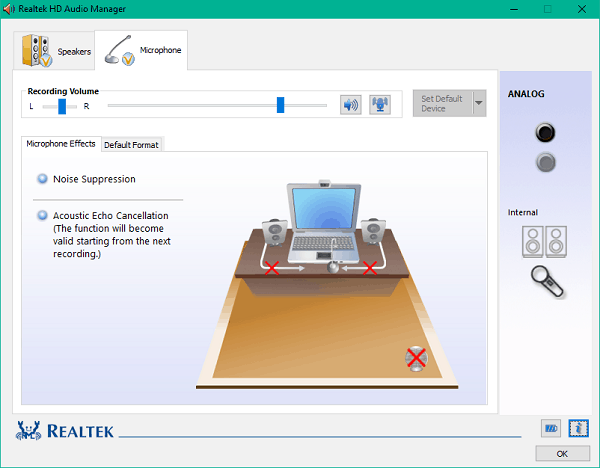We’ll show you how to download and reinstall Realtek HD Audio Manager for your Windows 10 and Windows 11 operating systems in this article. This guide also contains solutions to the following queries: – Realtek Audio Console Missing – Realtek HD Audio Manager Download Windows 10 – Realtek HD Audio Manager not opening
What Is Realtek HD Audio Manager?
Realtek HD Audio Manager is a program using which you can tweak the audio settings of your Windows. Most PCs come with Realtek’s sound card, which is why Realtek HD Audio Manager is quite a popular app. The software has various features like a mixer, equalizer, echo cancellation, noise suppression, and different pre-defined sound profiles that can help enhance the audio on your PC.
1 What Is Realtek HD Audio Manager?2 Download Realtek HD Audio Manager for Windows 112.1 Uninstalling Current Audio Drivers2.2 Installing Realtek HD Audio Manager2.3 Realtek Audio Driver For Windows 11 64-Bit Free Download2.3.1 Realtek Audio Driver for Lenovo Windows 113 Final Words
You can configure multi-streaming playback through the app, which allows you to stream multiple audios through different output devices. Realtek HD Audio Manager is an advanced application that you can use on your Windows PC to tweak the sound settings.
Download Realtek HD Audio Manager for Windows 11
Firstly, you will have to uninstall the Realtek HD Audio Manager from your PC and then download and reinstall it.
Uninstalling Current Audio Drivers
To uninstall current audio drivers, follow the steps given below-
Open the device manager on your PC.In the device manager, expand the sound, video, and game controllers option by double-clicking it.Now right-click on the Realtek High Definition Audio, and then click on uninstall device. You will be asked to confirm the uninstall. Here, check the delete the driver software for this device check box, and then click on uninstall button.After the driver has been uninstalled, restart your PC.
Installing Realtek HD Audio Manager
After uninstalling the audio driver, you will have to download the Realtek HD Audio Manager on your PC. To download and reinstall the Realtek HD audio manager, follow the steps given below-
You will have to download the Realtek HD audio manager from the official website of Realtek. You can download the application from here .Once you have downloaded the Realtek HD audio manager, you will have to install it. Double-click on the setup file, and install it like you install other programs on your PC. Follow the on-screen instructions to install the Realtek HD audio manager.Once done, you will be able to access it easily.
Realtek Audio Driver For Windows 11 64-Bit Free Download
You can download Realtek Audio Manager for Windows 10/11 64-Bit from the below link: Download
Realtek Audio Driver for Lenovo Windows 11
Download for Lenovo RELATED GUIDES:
How To Fix Windows 11 Can’t Uninstall Google ChromeHow To Fix Process Not Ending In Task ManagerWindows 11 Sound Not Working? Here’s How To Fix
Final Words
Realtek HD Audio Manager can be downloaded and reinstalled to troubleshoot a variety of issues with the software. You can reinstall the software if you encounter any problems, such as it disappearing on its own. To download and reinstall Realtek HD Audio Manager on Windows 10 and Windows 11, follow the steps outlined in this article.
Δ