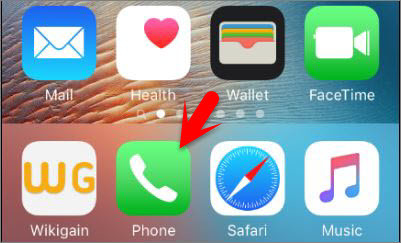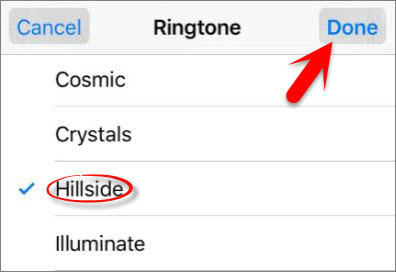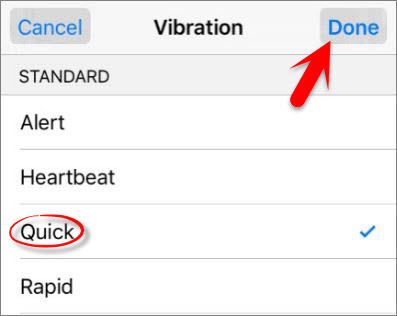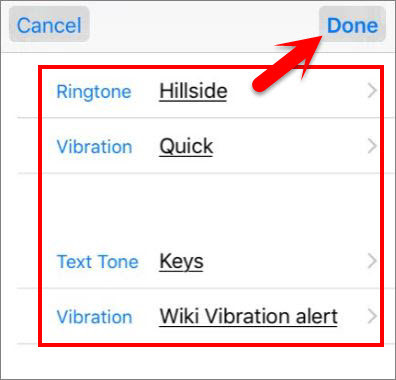Set Special Ringtones to iPhone Contacts
In iOS, you can set special ringtones to contacts per contacts. Even if you have hundreds or thousands of contacts, you can set unique ringtones and vibration alerts to ever contacts one by one. But we recommend you to set a unique ringtone and vibration alert for those who usually calls you and in connection with you every day, because if you have lots of contacts then there aren’t enough tones to set for everyone. So follow step by step below to set special ringtones to iPhone contacts. Step #1. From your device home screen tap on the Phone app. Step #2. Now Open a contact that you intend to customize and set special ringtone then tap on Edit. Step #3. Then scroll down to where it says Ringtone and Text Tone. Now if you see that it’s set to default then it means that you didn’t customize the contact until now and it’s tone is set up to system ringtones for all contacts, and when we set special ringtone then it will ignore the system default ringtone. So now tap on Ringtone to go forward toward setting special ringtone. Step #4. Now here Choose your special ringtone and tap on Done. Step #5. Tap on Vibration. Step #6. Now choose a special vibration alert for that contact and tap on Done. Step #7. Like this, your can set a special text tone and vibration. You can set a special ringtone, vibration and text tone like this.So, after all, editing and customizing then tap on Done to save the settings. Also Read: How to Import Sim Contacts to iOS Devices? This was all about, how to set special ringtones to iPhone contacts. If you faced any problem tell us below by comment, Feel free to tell us. we’re waiting for your suggestion.