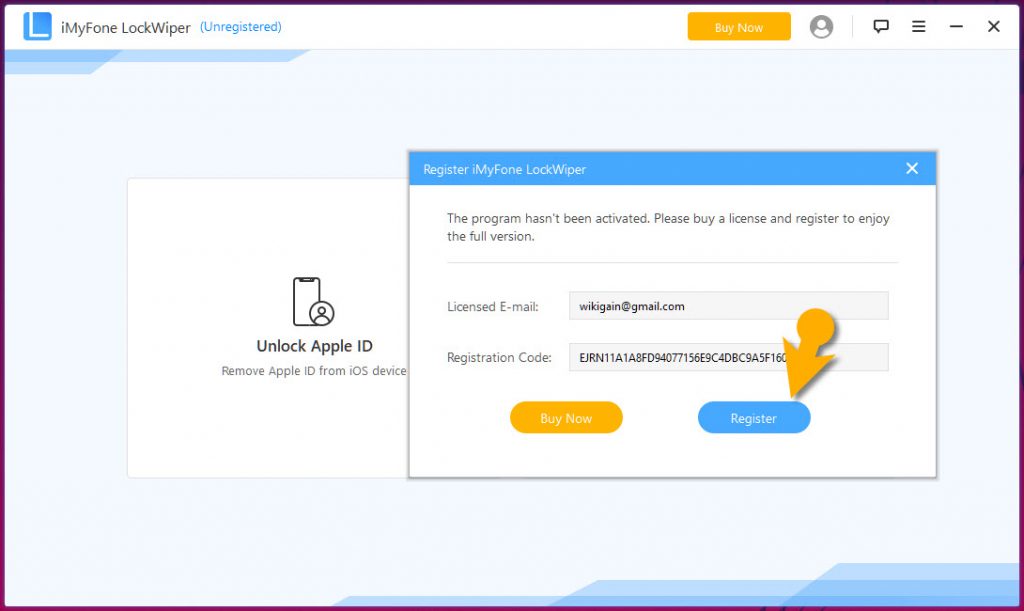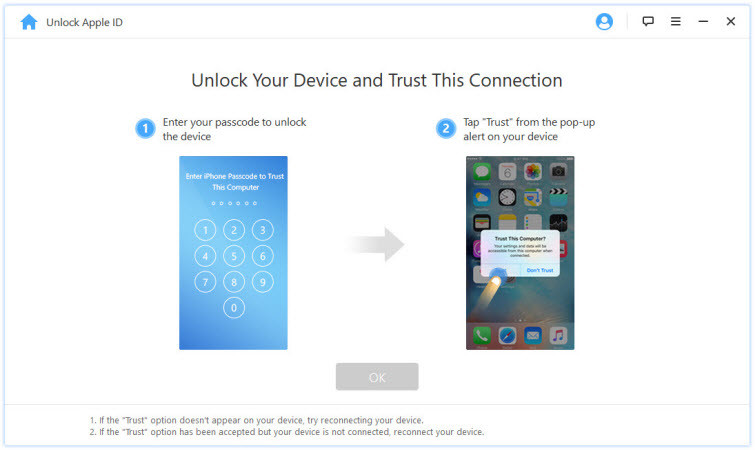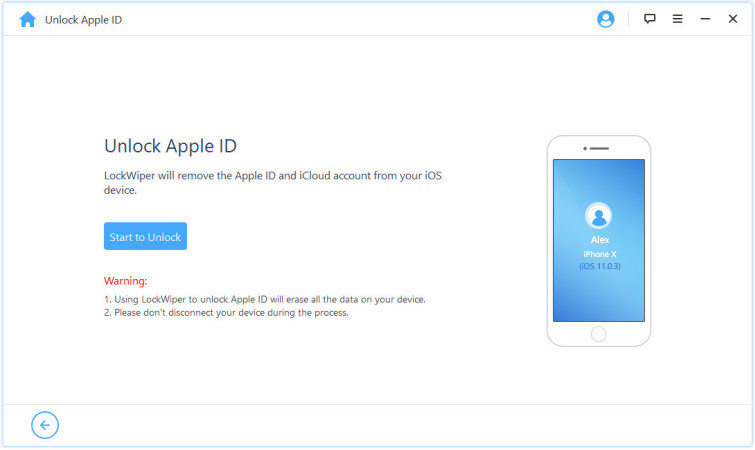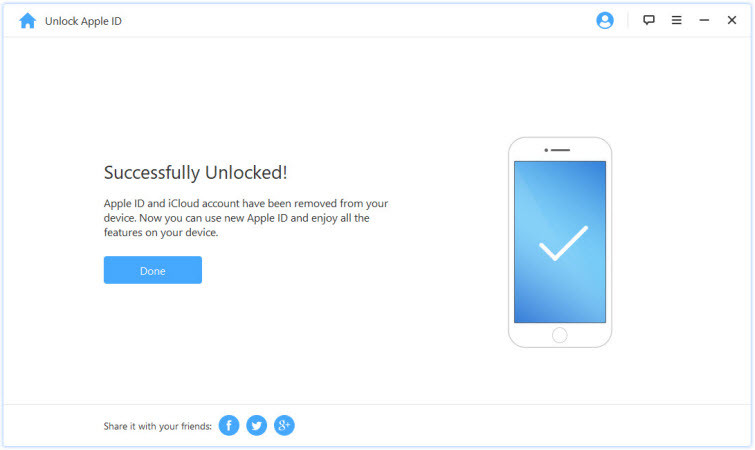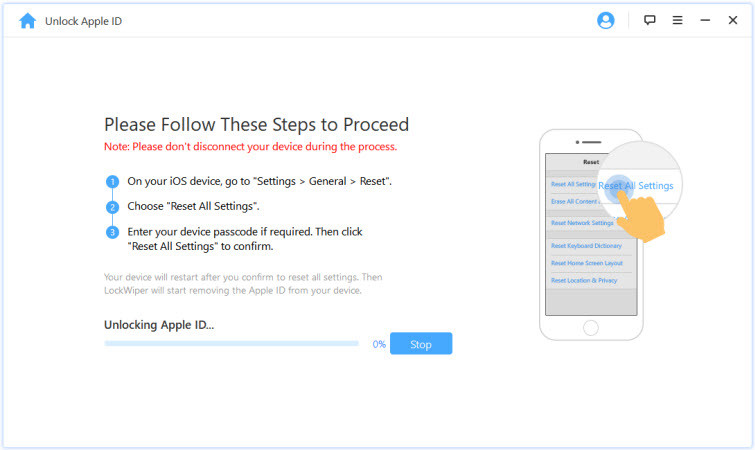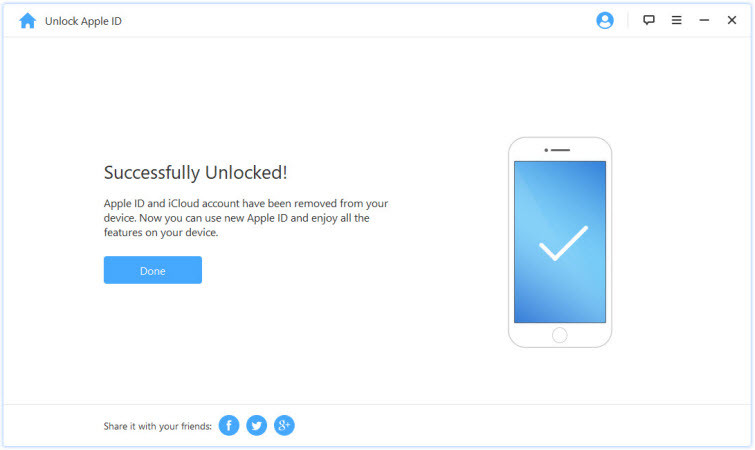iMyFone LockWiper Features
Remove Apple ID without a password from any iDevicesBypass screen passcode for locked, disabled, broken screenA complete self-service program, no tech skills requiredSupport all iOS versions and devices including iOS 12 and iPhone XS (Max)
Remove Apple ID and Screen Passcode from iPhone or iPad
There many ways to remove Apple ID or Screen Passcode from your iOS device but in this article, I’ll show you a very straightforward method to get this job done. First, you need to Download & Install it on your Mac or Windows computer. It’s available for both operating systems but unfortunately, this software doesn’t have Linux version so you can use either Mac or Windows operating system to use this application. Anyway, let’s get the ball rolling. Once you’ve downloaded and installed the software on your system then follow the steps below. Warning: When you use this software, it’ll erase all your data which you have on your phone so make sure always backup your data in case something went wrong you should have the backup to restore back. Step #1. Launch iMyFone LockWiper and select Unlock Apple ID option. Step #2. Connect your iOS device to the computer, unlock the iOS device screen, and select “Trust” from your iPhone screen if you have not trusted the system in the past. Step #3. Click “Start to Unlock” tab to remove the Apple ID and iCloud account presently associated with your iPhone, iPad or iPod touch. Step #4. At this point, you’ve two situations to unlock Apple ID. The first situation if Find My iPhone is disabled on the iOS device, LockWiper will immediately start to unlock your device. Situation two if Find My iPhone is enabled on the device, you will need to reset all settings on your iOS device. To reset all settings, you can go to “Settings > General > Reset All Settings”. Immediately you confirm to reset all settings, your iOS device will restart, and at the end, LockWiper will start to unlock your Apple ID and iCloud account. Once the process is completed, the Apple ID and iCloud account will no longer be registered in the device; you can now set up your device with a different Apple ID or create a new one.