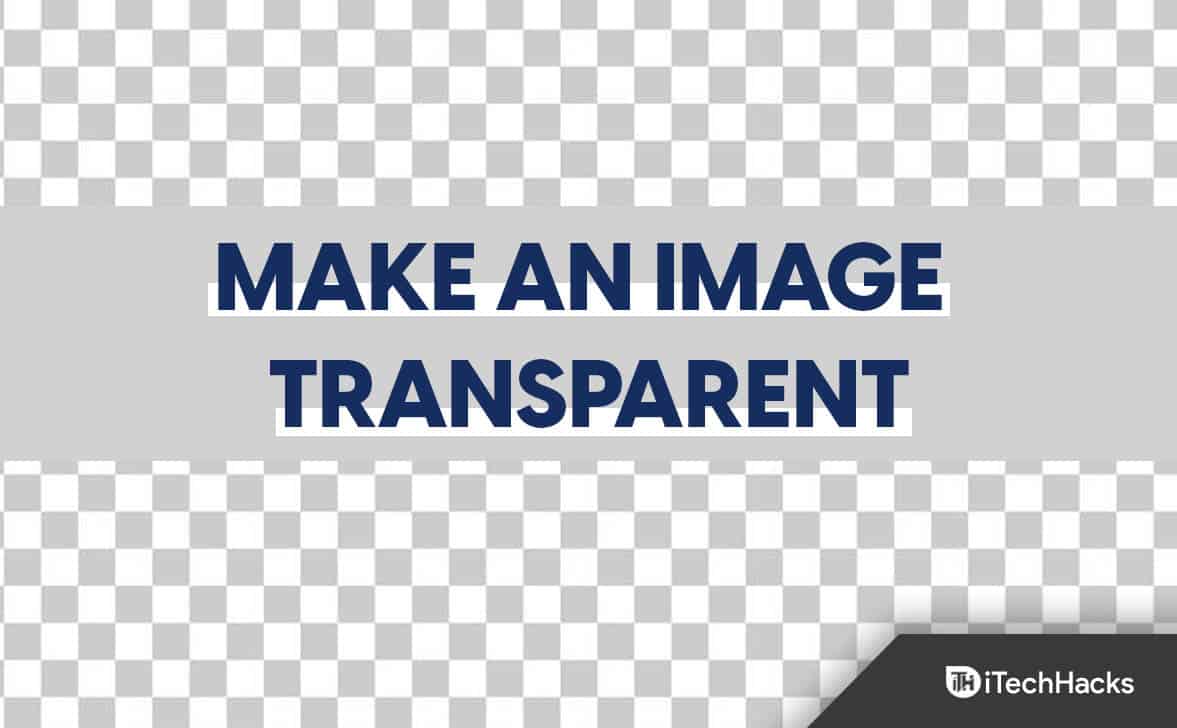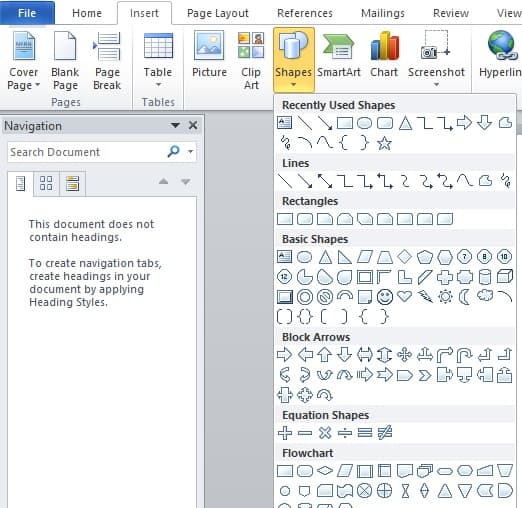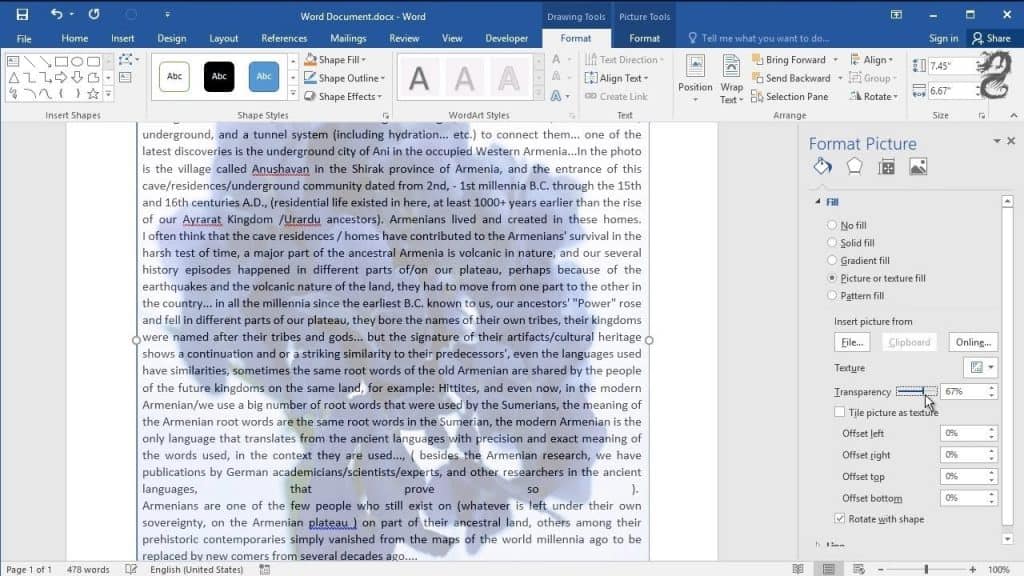How to Make an Image Transparent on PC
In this article, we will discuss how you can make a picture transparent on Windows as well as Mac.
1 How to Make an Image Transparent on PC1.1 How to Make a Picture Transparent using Microsoft Paint 3D1.2 How to Make a Photo Transparent using Microsoft Word1.3 Make an Image Transparent using Microsoft Publisher1.4 Make a Picture Transparent using Microsoft PowerPoint1.5 Make a Photo Transparent using Using Google Slides1.6 How to Make An Image Transparent On Mac1.6.1 Conclusion
How to Make a Picture Transparent using Microsoft Paint 3D
You can make an image transparent using Microsoft Paint by following the given few steps-
Launch the Paint 3D on your computer and then click on Menu.Now, click on Open, then Browse Files and open the Image you want to make transparent.Now, click on the Brushes option.Now, click on the Opacity option on the sidebar and then drag the slider to adjust the transparency level of the Image. Dragging the slider to the left will make it transparent, and dragging it to the right will make it opaque.
How to Make a Photo Transparent using Microsoft Word
Using Microsoft Word, you can also make the Image transparent on Windows and Mac. Follow the given steps for the same:
Open Microsoft Word on your computer. Click on Insert and then click on Shapes. Now, you must select a shape and click on Shape Format.Select the Shape Outline option and then select No Outline. Now, right-click on the shape and click on Format Shape.
In the Format Shape option, click on the Fill icon. Now click on Picture/Texture Fill. Now, select Insert and then click on Pictures. Now, select the Image you want to make transparent and click on Insert. Now, adjust the Image’s Transparency by moving the slider in the Format Shape section next to Transparency.
Make an Image Transparent using Microsoft Publisher
Another way to make Images transparent on Windows and Mac is using Microsoft Publisher. Given below are the steps to help make the Image transparent with the help of Microsoft Publisher-
Firstly, open Microsoft Publisher on your computer.Select the image which you want to use to make it transparent. Then, click Picture Tools and then click on Recolor. Now click on the option for Transparent Color.Select the color which you want to make transparent in your Image. Then select your Image, and then press Ctrl+T.Your Image will finally be transparent.
Make a Picture Transparent using Microsoft PowerPoint
You can also use Microsoft PowerPoint to make the Image transparent. Follow the given steps to make the Image transparent using Microsoft PowerPoint-
Open the PowerPoint on your computer.Click on Insert and then click on Pictures to insert the Image which you want to make transparent. Right-click on the image and then click on Format Picture.In the Format Picture pane, click on the Image icon. Now, expand the Picture transparency and move the transparency slider to adjust the Image’s Transparency.
Make a Photo Transparent using Using Google Slides
Using Google Slides, you can also make an image transparent on Windows and Mac. To do so, follow the steps given below-
Open the Google Slides on your browser. Now, open the Image by first clicking on Insert and then Image. Select your Image, and then click on Insert. Right-click on the image and click on Format Options.Click on the arrow next to the Adjustments and then adjust the Transparency using the Transparency Slider.
Similarly, you can also make the Image transparent by using Google Docs.
How to Make An Image Transparent On Mac
If you are a Mac user, you can use apps like Pages, Numbers, or Keynote to make the images transparent. To make the Image transparent on your Mac, follow the steps given below-
Firstly, open the Pages, Number, or Keynote application on your Mac.Now, open the document where the image is located, which you want to make transparent, and then click on the Format icon. Now, select the Image in the document.In the Style tab, drag the Opacity slider to left or right to make the Image transparent.
Conclusion
The above are ways to make an image transparent in Windows or Mac. Apart from the above methods, you can also use third-party apps like Canva, Snagit, and Adobe Photoshop, to make the Image transparent on your Windows and Mac. RELATED ARTICLES:
How to Identify Font from Images: Font Finder by ImageBest Free Video Editing Software For Windows 11Best Aesthetic Wallpaper Pictures for iOS 15Best Apps To Find Clothes By PictureHow To Make One Page Landscape In MS Word Document
Δ