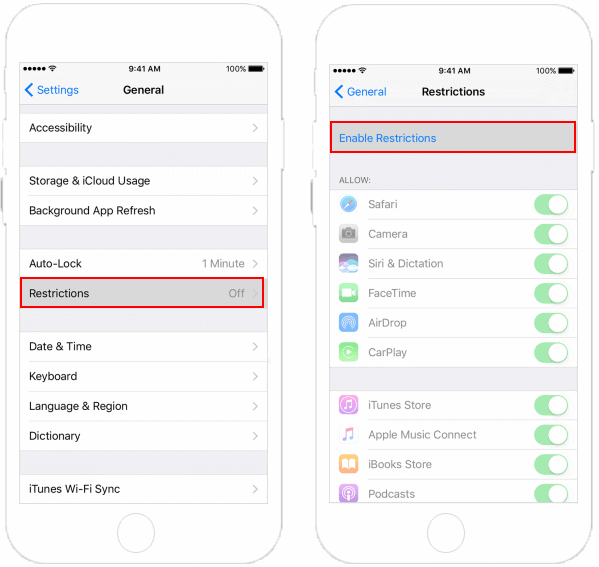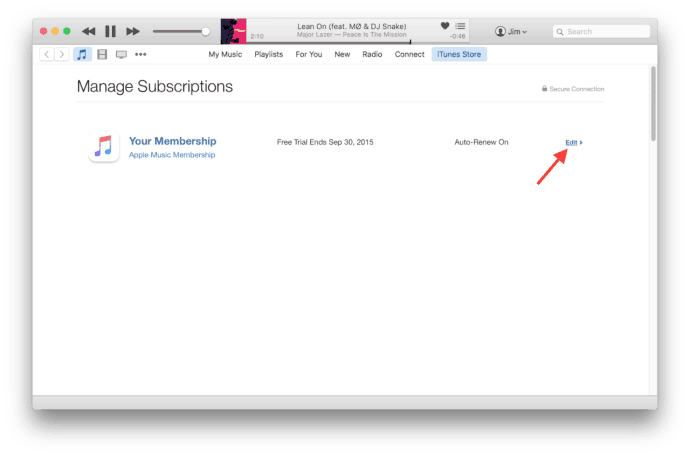There are several reasons due to which the FaceTime icon goes missing on your iPhone. Thus, here we are with some of the best methods which you can use to find the missing FaceTime icon on your iPhone.
How to Get Missing FaceTime icon Back
Note: Before your start executing any of the methods listed below, make sure that your iPhone supports the FaceTime application.
1 How to Get Missing FaceTime icon Back1.1 Method 1: Check Home Screens thoroughly.1.2 Method 2: Search for the FaceTime icon.1.3 Method 3: Restart your device.1.4 Method 4: Disable Restrictions.1.5 Method 5: Reset Home Screen.1.6 Method 6: Restore FaceTime from Apple Store.1.7 Method 7: Reset your device using iTunes.2 Conclusion:
FaceTime is not available on some iPhones used in Saudi Arabia, Pakistan, and United Arab Emirates. However, Apple has released some iOS updates which have enabled FaceTime on iPhones in these countries. ALSO CHECK: How to Find Missing Safari Icon: iPhone/iPad
Method 1: Check Home Screens thoroughly.
Before starting with the technical methods, make sure that the FaceTime icon is not hiding in one of your home screens or any of the folders. If you are unable to find the icon even after going through all the home screens and folders, go to the next method listed below.
Method 2: Search for the FaceTime icon.
Step 1- Swipe right on your home screen till you reach the search box. Step 2- Type ‘FaceTime‘ in the search box and its icon will appear below the search box. Tap on it to launch FaceTime on your iPhone.
In case your FaceTime icon is hidden in a folder, the name of that folder will also be displayed for you to know. If your FaceTime icon is still not visible on your iPhone, go to the next method listed below.
Method 3: Restart your device.
Restarting your iPhone will give a soft reset to it. It has been observed that restarting your device can fix the majority of the errors occurring on your device.
Method 4: Disable Restrictions.
Step 1- Launch Settings on your device. Step 2- Tap on Screen Time » Content & Privacy Restrictions » Allowed Apps.
Step 3- A list of all the applications will appear on your screen. Locate FaceTime in this list and make sure that its toggle is turned On. Now that any restriction on your FaceTime is disabled, its icon should reappear on your home screen.
Method 5: Reset Home Screen.
Step 1- Launch Settings on your device. Step 2- Go to General » Reset » Reset Home Screen Layout.
Now, all the icons on your home screen will be set to their default position. You will find the FaceTime icon on your home screen.
Method 6: Restore FaceTime from Apple Store.
Step 1- Launch Apple Store on your iPhone. Step 2- Search for FaceTime and tap on the cloud icon to download it. Once downloaded and installed successfully, you will find the FaceTime icon on the home screen of your iPhone.
Method 7: Reset your device using iTunes.
This is your last resort if none of the above-listed methods help you in finding the missing FaceTime icon on your iPhone. Step 1- Connect your device to a PC using a USB cable. Step 2- Launch iTunes on your PC and select your device. Step 3- Now, click on Summary » Restore.
Be patient till your device gets restored. You will now be able to locate the FaceTime icon on your iPhone. ALSO CHECK: Top 14 Best iCloud Bypass Activation Tools Free Download
Conclusion:
These are some of the easiest and the most practical approaches which you can use to find the missing FaceTime icon and get it back to its position on your iPhone/iPad. It will help us to reach more people than ever. Also, if you have any queries with this article do let us know in the comment section which is located down below.
![]()
![]()