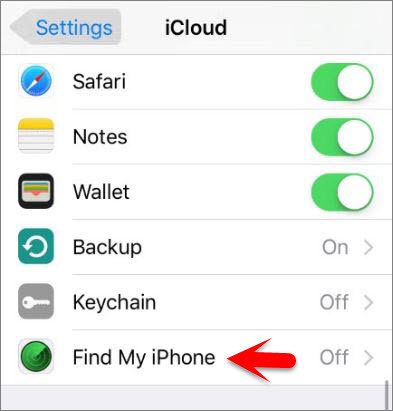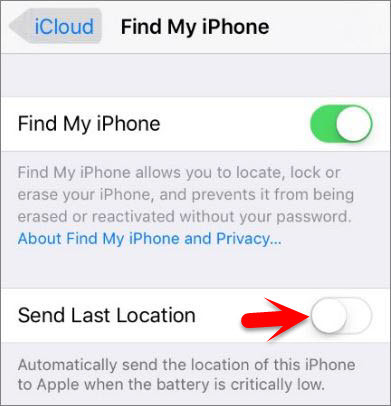What’s Find my iPhone?
Find my iPhone is an app that was developed by apple for iDevices (apple devices). The app was developed only for iPhone, iPad, iPod Touch and Mac. Find My iPhone (also known as Find iPhone on the SpringBoard, and also known specifically for other devices as Find My iPad, Find My iPod, or Find My Mac). The service is currently available for iOS 5 or later and OS X 10.7.5 “Lion” or later with iCloud. In iOS 9 the Find My iPhone app is now bundled with the OS. but for iOS 8 users it’s available to download the app through App Store. Find My iPhone allows you to locate, Lock or erase your iPhone, and prevents it from being erased or reactivated without your password. that allows remote location-tracking of iOS devices and Mac computers.
Enable Find my iPhone on any iOS device
Note: The article work on any iOS device such as iPhone, iPad or iPod Touch. Step #1. Go to Settings then scroll down to iCloud and tap on it. Step #2. Log in to your iCloud Account if you’re not already. If Don’t you didn’t have any iCloud account, then create an apple id to create an iCloud account also. Step #3. Scroll down, then tap on Find My iPhone. Step #4. Now toggle the button to the right to enable Find my iPhone. So from here you can disable and enable Find my iPhone. Step #5. Also, Turn on Sent Last Location also to send your iPhone location to apple when the battery is critically automatically. This was all about, how to enable Find My iPhone on any iOS Device. If you faced any problem tell us below by comment, Feel free to tell us. we’re waiting for your suggestion. Feature image Credit: www.ibtimes.co.uk