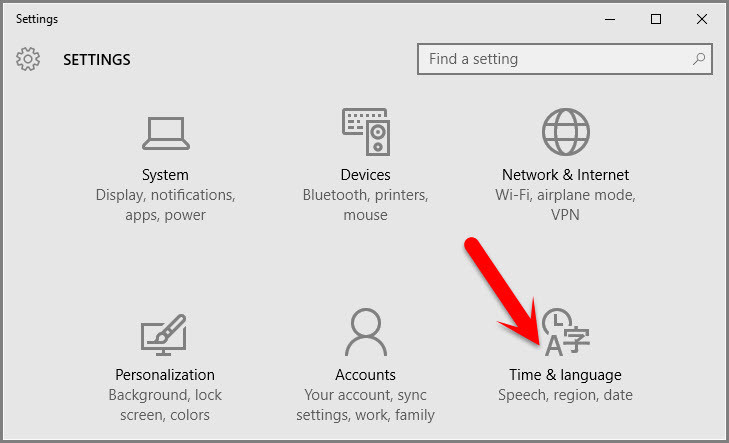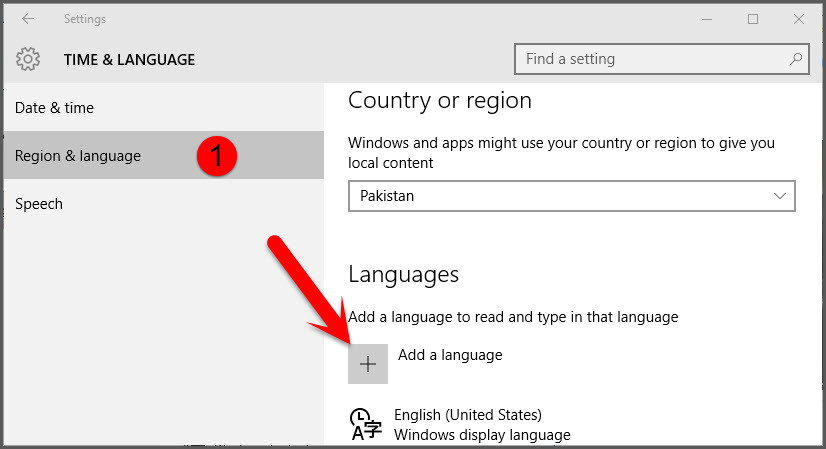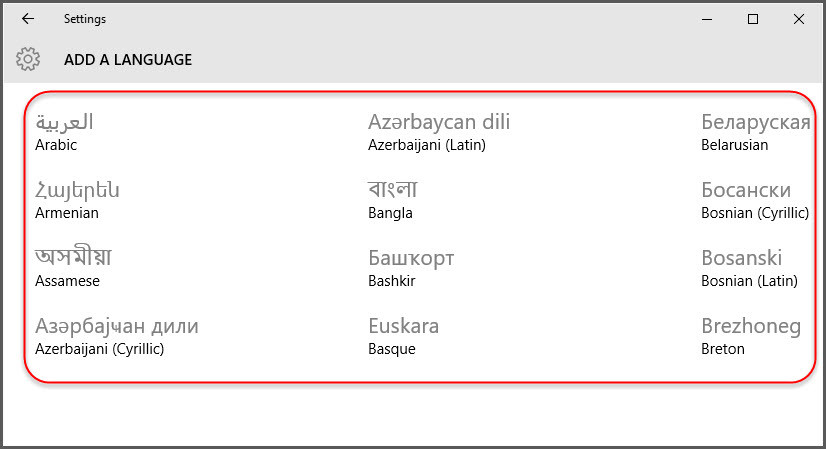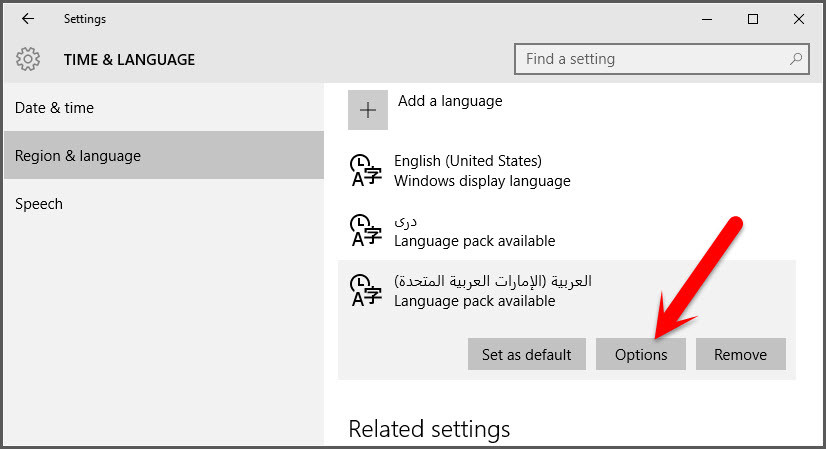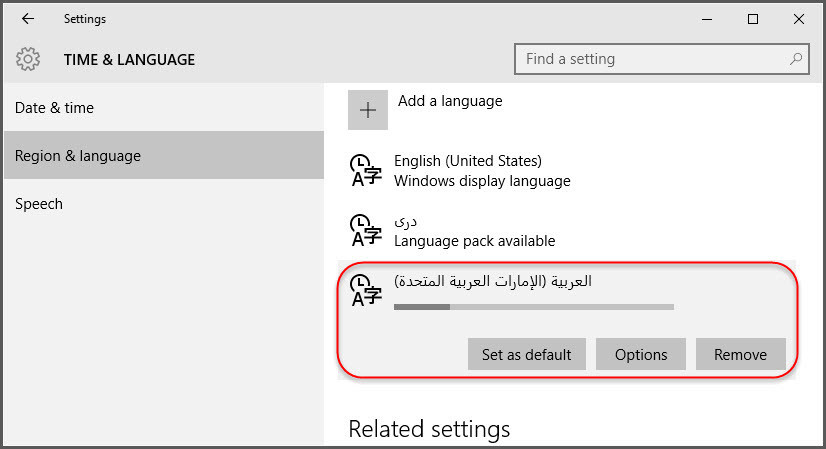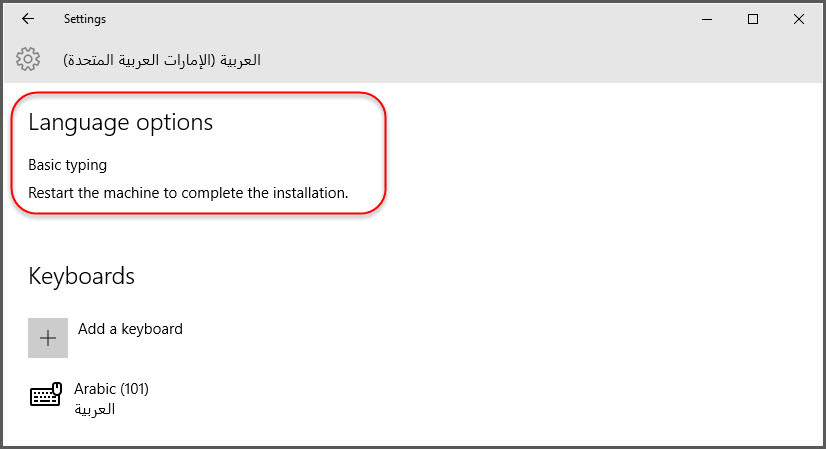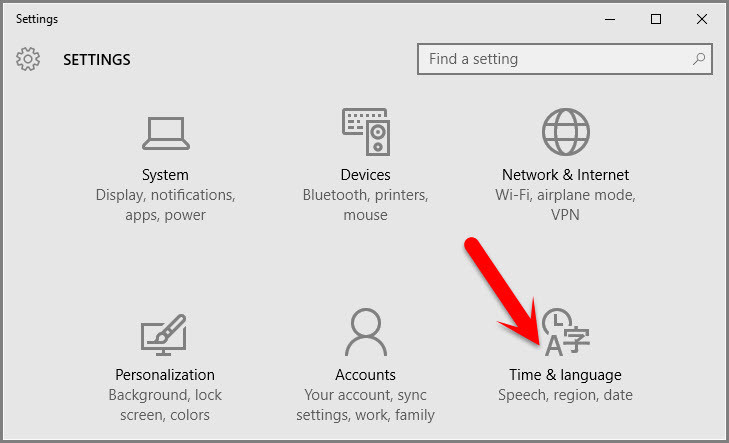Windows 10 supports changing the system default language, So you don’t need to worry about the computer default language when you buy it. In cause if you are using Windows 10, so you can change the language anytime that you prefer. This is a useful environment that multiple users on a single computer, those users can prefer their own preferred language. You can download and install additional languages for Windows 10 to view menus, dialog boxes, and other user interface items in your preferred language. So before to change Windows 10 system display language, you need to add or install a language in Windows 10 first.
Add or Install A Language in Windows 10
Step #1. Go to Settings and click on Time & Language. Step #2. Select Region & language from the left pane, and click Add a language. Step #3. Now from here choose a language that you want to be added or installed on Windows 10, to change windows 10 display language. Step #4. After you have selected your preferred language then again get back to Time & Language screen, choose the language that you added or installed on your windows 10 then in order to download the pack for display click on Options. Step #5. Now click on Download Button to download the language pack. Step #6. Wait for the pack to be downloaded. Step #7. When the language pack downloaded completely then Restart your PC to complete the installation. Then finally the language that you preferred to add will install completely on your Window PC.
Change Windows 10 System Display Language
Now use the steps above to Download and Install a language pack on your Windows 10 PC. Now you now how to add and install a language in Wind0ws 10. Follow the step above to change the display system display language. Step #1. Go to Settings and click on Time & Language. Step #2. Select Region & language from the left pane, and click on the language that you add or installed in your Windows PC and finally click on Set as default to change it and will effect after a Restart or your next Sign in. Also Read: How to Change Windows 10 Desktop icons? This was all about, how to change windows 10 system display language. If you faced any problem tell us below by comment, feel free to tell us. we’re waiting for your suggestion.