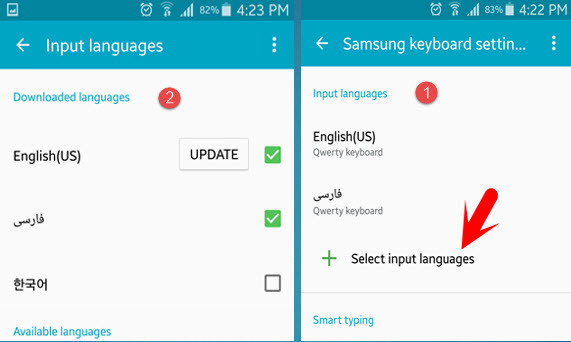Add an Input Language on Android Keyboard
To add an Input language on Android keyboard you have to follow this step by step guide. You can add an Input language on android keyboard onto two ways. #1. To Add an Input Language on Android keyboard the first method. Go to your device settings then choose system> Language and Input> Samsung Keyboard> Select Input Language. Now, scroll down and find your Input language that you want to install. For example, here, I want to install the Persian language on my keyboard device. When it complete, just tick mark that language. Go to your device message app then start typing the Persian language.
Note: You must have an internet connection to install an extra Input language on your keyboard device. We recommend you to visit this articles as well. #2. The second method is to add from your message app. When you want to send a message to someone. just from there, push down your finger at the gear icon beside the space button on your device keyboard for two seconds, and you will see the screenshot below. Press on the gear icon to open up Samsung Keyboard Settings. Click on “Select Input language“. Find out the language that you want to install. When you are satisfied. Check out the installed language. It will appear on your mobile keyboard. Drag the space button to the right or left-hand side then the language will automatically change. And you can start typing with the new input language. Don’t worry about anything, we have the video as well. If you don’t understand, you can watch the video. You can ask anything regarding android and iOS devices. Just feel free to ask. Thanks for being with us.