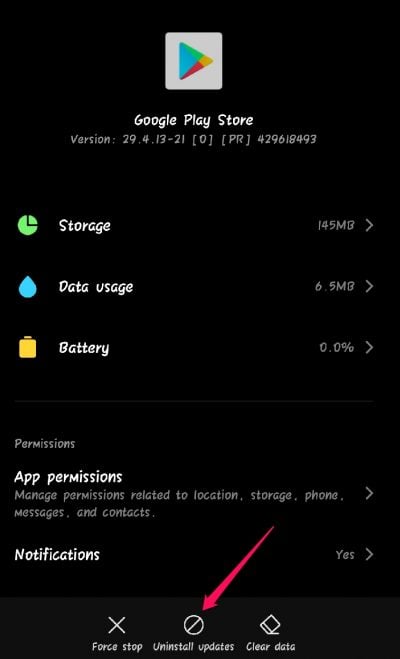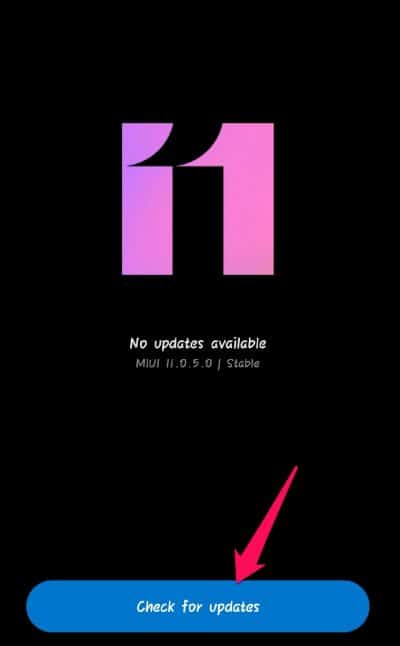Fix Your Device isn’t Compatible with this Version on Google Play Store
This error message usually gets fixed by clearing the cache and data of the Google Play Store. Although, there are many more factors due to which this error appears. So let’s know how to fix the ‘Device isn’t Compatible with this Version’ error.
1 Fix Your Device isn’t Compatible with this Version on Google Play Store1.1 Restart your Android Device1.2 Clear Google Play Store’s Cache and Data1.3 Uninstall Google Play Store Updates1.4 Delete Google Play Services Cache and Data1.5 Update Android Version1.6 Check Your Storage Space1.7 Remove and Re-add Google Account1.8 Clear Download Manager’s Cache and Data.1.9 Sideload the Incompatible App1.10 Reset your Android Device2 Wrapping Up
Restart your Android Device
Before getting started with different troubleshooting methods to fix this error message, restart your device; restarting your device can eliminate minor bugs and errors.
Clear Google Play Store’s Cache and Data
‘Device isn’t Compatible with this Version’ error message can also occur due to temporary files accumulated by Google Play Store. If this is the case with your Android device, clear Google Play Store’s storage and cache data to solve this issue. Here is how you can do it: Note: These settings vary from manufacturer to manufacturer.
Uninstall Google Play Store Updates
If this error started popping up after an update, uninstall it and update Google Play Store again. Here is how you can do it:
Delete Google Play Services Cache and Data
If the issue still pops up while installing an app, try clearing Google services framework app cache and data. Doing so won’t delete any data from your smartphone. Here is how you can do it:
Update Android Version
If your device isn’t updated to the latest Android version, this issue might arise. New security patches are installed with every update, and their absence could lead to this issue. Here is how you can update the Android version on a new device: If any updates are available, download and install them on your smartphone and check if the Google Play Store download error is resolved.
Check Your Storage Space
‘Device isn’t Compatible with this Version’ error message could appear because of insufficient storage space on your device. If that’s the case, it can stop apps from downloading or installing. Delete unwanted files and uninstall unwanted apps and check if the issue persists.
Remove and Re-add Google Account
Removing your Google account remove some information from your device. Make sure to back up any essential data before you remove Google Account. Then Re-add the Google Account and check if Google Play Store can download apps or not. Here is how you can do it:
Clear Download Manager’s Cache and Data.
Here is how you can clear Download Manager’s cache and data:
Sideload the Incompatible App
If you are still facing the ‘Device isn’t Compatible with this Version’ error message, try downloading the app from a third-party app. Android allows downloading and installing apps from third-party.
Reset your Android Device
If any of the steps mentioned above didn’t solve the issue, reset your device. There may be something wrong with the device’s code files that cannot be resolved manually. Follow these steps to get your work done:
Wrapping Up
That’s all about fixing the ‘Your Device isn’t Compatible with this Version’ error message an Android. We hope that the troubleshooting methods mentioned above solve the ‘Device isn’t Compatible with this Version’ error message. Still, if you have any issues, feel free to drop a comment below. RELATED GUIDES:
Change Default Search To Google in Start Menu Windows 11Fix There Was An Error Connecting To The Apple ID ServerHow To Turn On Google Docs Dark ModeHow to Convert EXE to APK on Android and PC (2022)
Δ