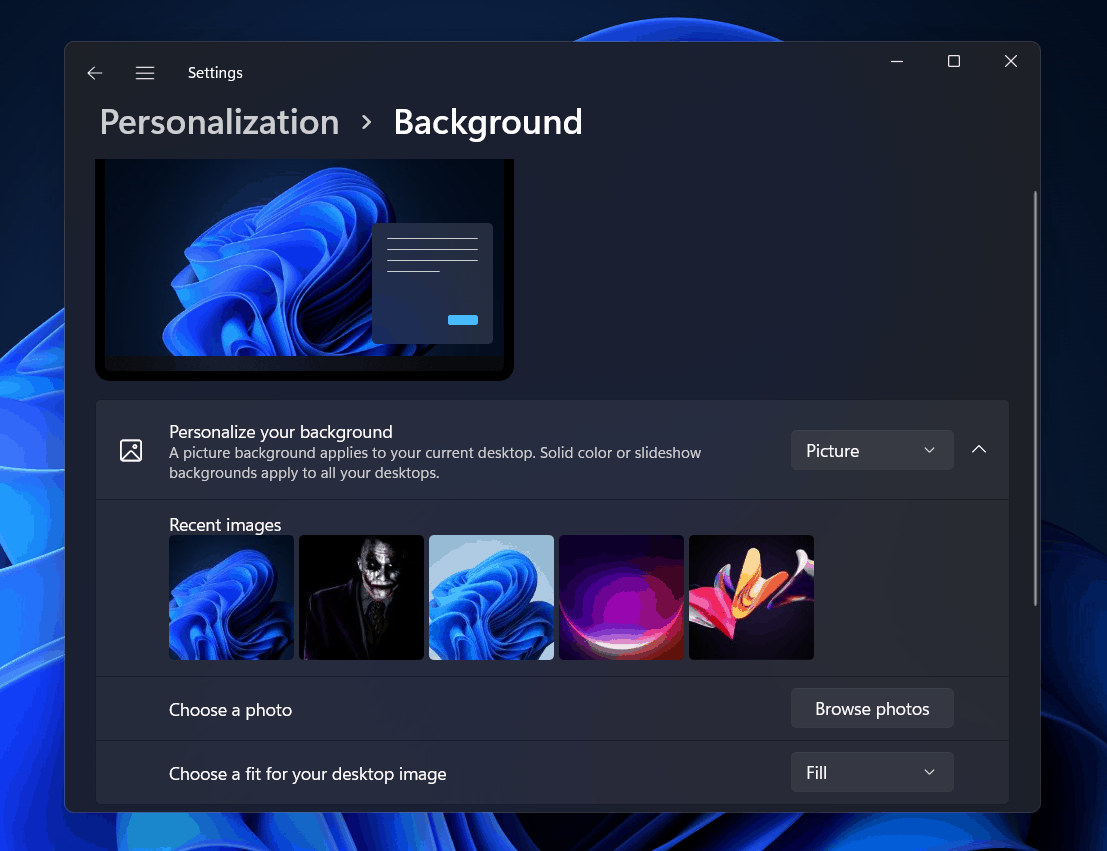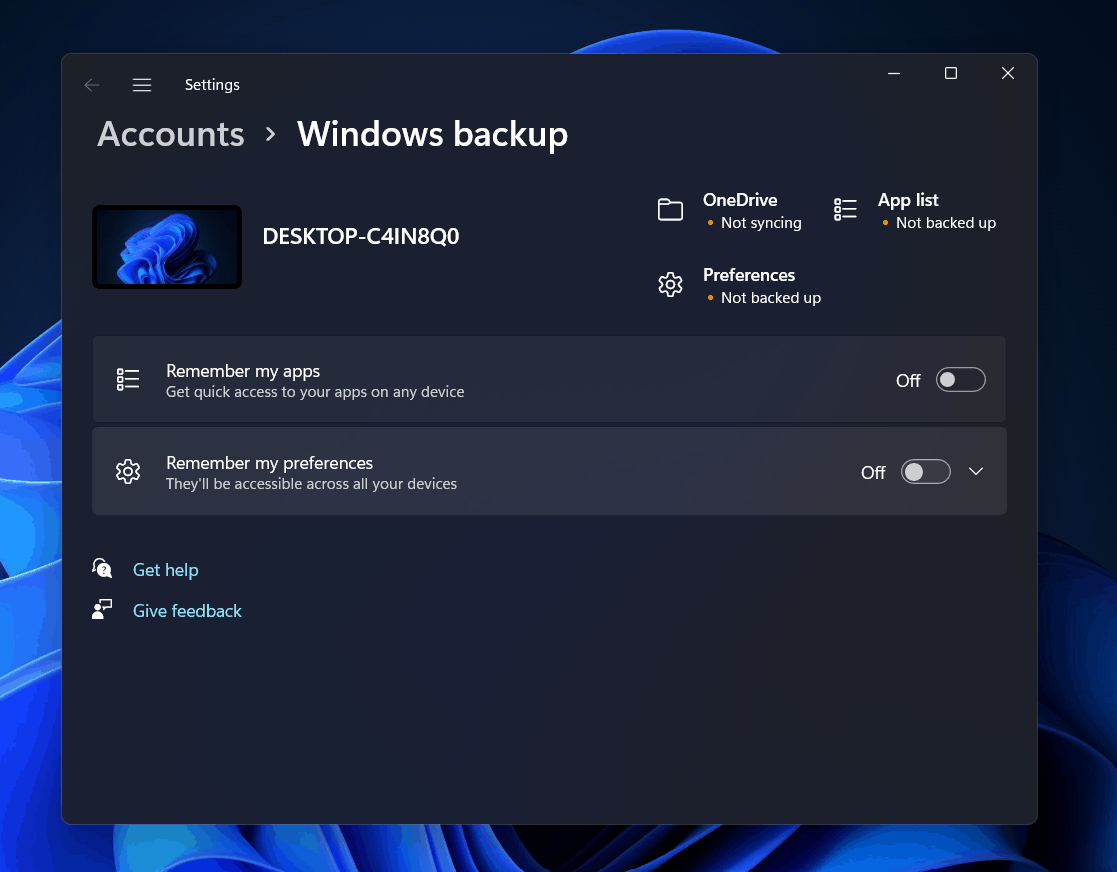Fix Windows Can’t Find One of the Files in this Theme
Change The Background Settings Of The Theme
The very first thing that you can try doing is changing the background settings of the theme. This issue is most probably caused because of the wallpaper missing from the theme. So what you can do is, change the background settings of the theme to picture and then select the custom wallpaper, and the issue will be fixed. To do so, follow the steps given below-
1 Fix Windows Can’t Find One of the Files in this Theme1.1 Change The Background Settings Of The Theme1.2 Try Changing The Themes1.3 Delete The Theme And Reinstall It1.4 Turn Off Sync Settings2 Final Words
Head to the Settings app on your PC. You can do so by pressing the Windows + I key combo on your keyboard.Now click on the Personalization section in the left sidebar. Here, click on the Themes section in the Personalization. Now, click on the Background option. From here you will be able to customize your background.
Click on the drop-down menu next to the Personalize your background, and from the list select Picture. Now click on the Browse photos option in Choose a photo section, and head to the location of the image you want to use as the background. Select the photo, and set it as your background.
You can also choose how you want the image to fit on your desktop.
Try Changing The Themes
You may face this issue due to the problematic theme. You can try changing the theme, and then check if you face the issue. To change the theme, follow the steps given below-
Open the Settings app on your PC by pressing the Windows + I key combo. In the Settings head to the Personalization section from the left sidebar. Now click on the Themes in the Personalization. Now select any other theme apart from your current theme.
After you change the theme, your issue should be solved. ALSO READ: How To Install And Remove Themes In Windows 11
Delete The Theme And Reinstall It
If changing the theme fixes the can’t find one of the files in this theme issue, then there is some problem with the theme. What you can do is delete the theme, and then reinstall it on your PC. To delete the theme and reinstall it on your PC, follow the steps given below-
In the Settings app of your PC, head to the Personalization section from the left sidebar. Here, click on the Themes option. Ensure the theme with the problem is inactive and you are using some other theme. Right-click on the theme causing the problem, and click on Delete to delete the theme.
After you have deleted the theme, you will have to reinstall it. If you want to download the theme from the Microsoft Store, then click on the Browse themes option on the same page. This will take you to Microsoft Store, and you can download and install the theme you want to from here. You can either browse the internet and search the theme you are looking for and install it on your PC.
Turn Off Sync Settings
Another thing that you can try doing is turn off sync settings. It was earlier known as the sync settings, but now there is no separate option for it and you can do it from Windows backup. To turn off Sync Settings, follow the steps given below-
Open the Start menu by clicking on the Start icon in the Taskbar. In the Start menu, search for Sync your settings and open it. You will be head to the Windows backup page in the settings.
Here turn off Remember my apps and Remember my preferences toggle. This will turn off the sync settings on your PC. You should now not face can’t find one of the files in this theme issue anymore. ALSO READ: Windows 11 Themes and Skins to Download
Final Words
These were some troubleshooting methods to help fix Windows 11 can’t find one of the files in this theme issue. You can follow the above steps if you are facing this issue, and you will be able to solve the issue.
Δ