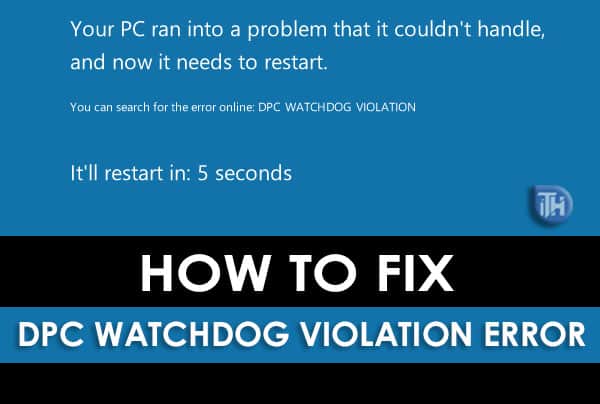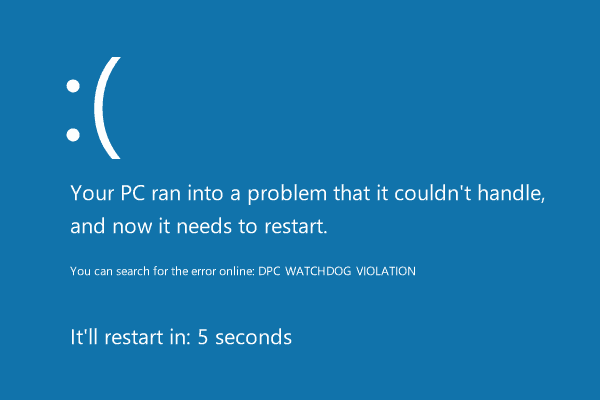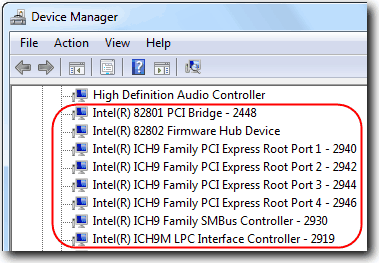Windows is one of the most widely used operating systems for computers around the world! The DPC Watchdog Violation error is generally faced by Windows 10, Windows 8.1 and Windows 8 users. If you are facing this error, you are not alone! There have been many people reporting the same DPC Watchdog Violation error in their Windows PC.
What is DPC Watchdog Violation Error?
The error displayed on the screen is ‘DPC_Watchdog_Violation‘ and is specifically faced by Windows operating system users. This error comes up due to various factors such as unsupported SSD firmware, aged SSD driver model, hardware incompatibility problems, or when system files are damaged. The most frustrating thing about this error is that whenever you see this error, your computer restarts within a couple of seconds. Thus, you cannot avoid this error and you have to solve it as soon as possible.
0.1 What is DPC Watchdog Violation Error?1 How to Fix DPC Watchdog Violation Error1.1 Method #1: Check if your hard-disc has been corrupted1.2 Method #2: Update your Chipset Driver.1.3 Method #3: Disable Fast Startup on your Computer1.3.1 Conclusion:
Thus, here we are with some of the most useful methods which you can use to fix the DPC Watchdog Violation Error on your Windows PC. Also Read: How to Enable and Disable Service Host Superfetch?
Method #1: Check if your hard-disc has been corrupted
Since a faulty hard-disc can cause this error on your computer, you must check if it has been corrupted. The steps to check your hard-disc have been listed below. Step 1- Open ‘Run‘ by pressing the ‘Ctrl’ and ‘R’ simultaneously on your keyboard. Then, type in ‘cmd.’ Step 2- Right-click on the Command Prompt and choose ‘Run as administrator‘ from the drop-down box. Step 3- Now, type this command: chkdsk c: /f /r. And then, hit Enter. Step 4- You will then be asked to allow the check next time you start your computer. Type ‘Y’ on your keyboard to accept it. Step 5- Now, restart your computer so that your hard-disc can be checked for any kind of abnormality in it! If possible, it will be fixed automatically and your issue will be solved. However, if you face the same issue, try executing the next method. Also Read: Fixing Missing DLL Files Errors on Windows PC
Method #2: Update your Chipset Driver.
To update your chipset driver, follow the steps listed below. Step 1- Launch your device manager search for the option IDE ATA/ATAPI Controllers. Once found, expand it by clicking on the expand option. Step 2- Right-click on the controller with the name SATA ACHI in it and select Properties. Step 3- Once you have selected an appropriate controller, head over to the Driver tab, then go to the Driver Details. Step 4- Check if iaStorA.sys is listed as a driver. Then, click OK to exit. Step 5- Go back to the ‘Properties‘ window, then choose ‘Update Driver‘ option, which you will find in the ‘Driver‘ tab. Step 6- Select to Browse ‘My Computer‘ for driver software and then, select ‘let me pick from a list of device drivers on my computer.’ Step 7- Select ‘Standard SATA AHCI Controller’ from the list, and then click on ‘Next‘ to continue and finish the process. Step 8- Now, restart your computer, and the DPC Watchdog Violation error should be solved by now. Also Read: Fix BOOTMGR is Missing Windows 7, 8, 10 (6-Methods)
Method #3: Disable Fast Startup on your Computer
If none of the above methods solve the error, try turning off the fast startup. The steps involved in this process are as follows. Step 1- Click on ‘Start‘ option » Control Panel » Power Options. Step 2- On the left side of the pane, click on ‘Choose what the power button does.’ Step 3- Now, Select ‘Change settings that are currently unavailable.’ Step 4- Scroll down to find ‘Turn on fast startup‘ and uncheck this option. And finally, save the changes by clicking on the ‘Save changes‘ option at the bottom. Now, restart your PC. The error should be solved. Also Read: How To Fix “Rats webGL Hit a Snag” in Chrome Browser
Conclusion:
These were some of the best methods which you can use to fix the DPC Watchdog Violation Error on your Windows PC 2021. We have tried and tested all the methods listed above. Also, we have described each method in detail. Thus, you will not be needing any additional instructions to fix this error using the methods listed above. However, if you know of any better method to Fix DPC Watchdog Violation Error on your Windows PC, then please let us know about it in the comments section below.
Δ