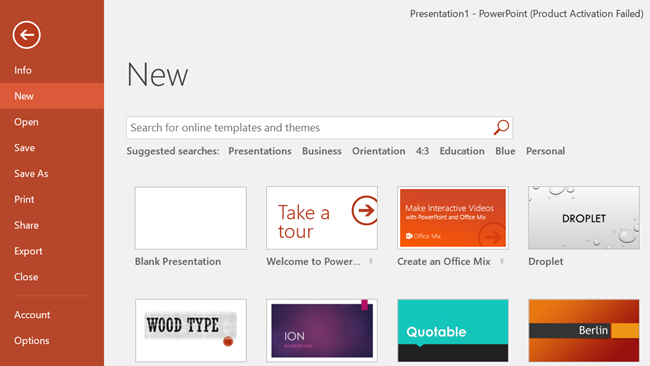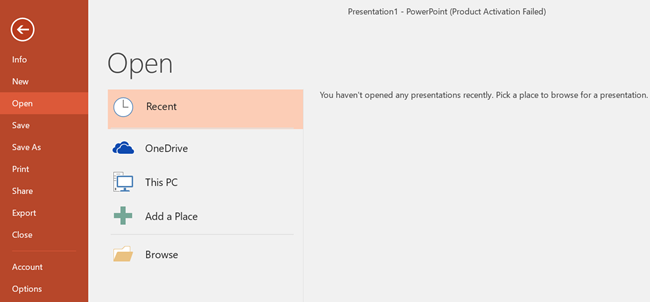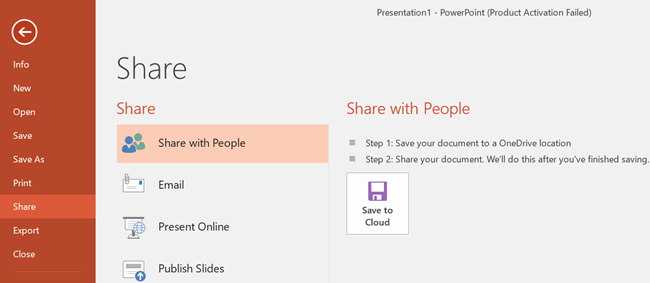#1. Info
You can manage File data setting, protect your presentation, give a password, restrict access to the presentation. If you have many accounts, so it will provide information that when and which presentation was opened and edited. Also, show last time when you worked with PowerPoint.
#2. New
You can open new templates that you want or a blank page. You can search for online templates if you have an internet connection. You also can use the filter templates that are below the search bar. If the blank page is needed, go to insert tab and click on the (Blank Page).
#3. Open
In this option, there are many options that you can open presentation from there as well. Recent: The recent presentation that you have opened are listed on the right side, and you can click and open the presentation that you need. OneDrive: You can insert presentation from any device that has OneDrive app. This PC: If you have any presentation and that is not in the recent files, you can browse and open that presentation. You can browse through the (documents) folder on your PC. Browse: It is the fourth way that you can open a file or a presentation. Simply just browse and find the presentation and click “Open” to open. If you’re interested in opening document in Word 2016 visit
Open Word 2016 on Windows 7,8,10 and Mac OS Open Document from OneDrive in Word 2016
#4. Save & Save as
Save and Save As are similar to each other, If you have saved the presentation before by any other name then the second time if you want to save you have to click on Save As. If you have not saved the presentation before so you can click on the Save option. Save as mean you can save it as a PDF, XPS document, and many more types.
Save Word 2016 Document on OneDrive
#5. Print
You can print the presentation that you have made. It is very easy just select the correct options. First, select how many copies you want to copy then select your printer. After that select the page If it should be landscape or portrait, grayscale or colored and then click on the print button. The Printing option in PowerPoint 2016 and 2013 are same.
How to Print Document in MS Word 2016?
#6. Share
The presentation can be shared with two computers If that are linked. You can share presentations via Email and publish the slide directly If you have a website. You can present a presentation online on a website for that you need to have a Microsoft account.
Working with File tab in MS Word 2016 (Share, Export and Close)
#7. Close
Close the slides and all content from the presentation you have opened. This was a short piece of info about the file tab in word 2016. If you have any kind of question about file tab or other tabs in PowerPoint 2016 comment below the post. Thank you for being with us.