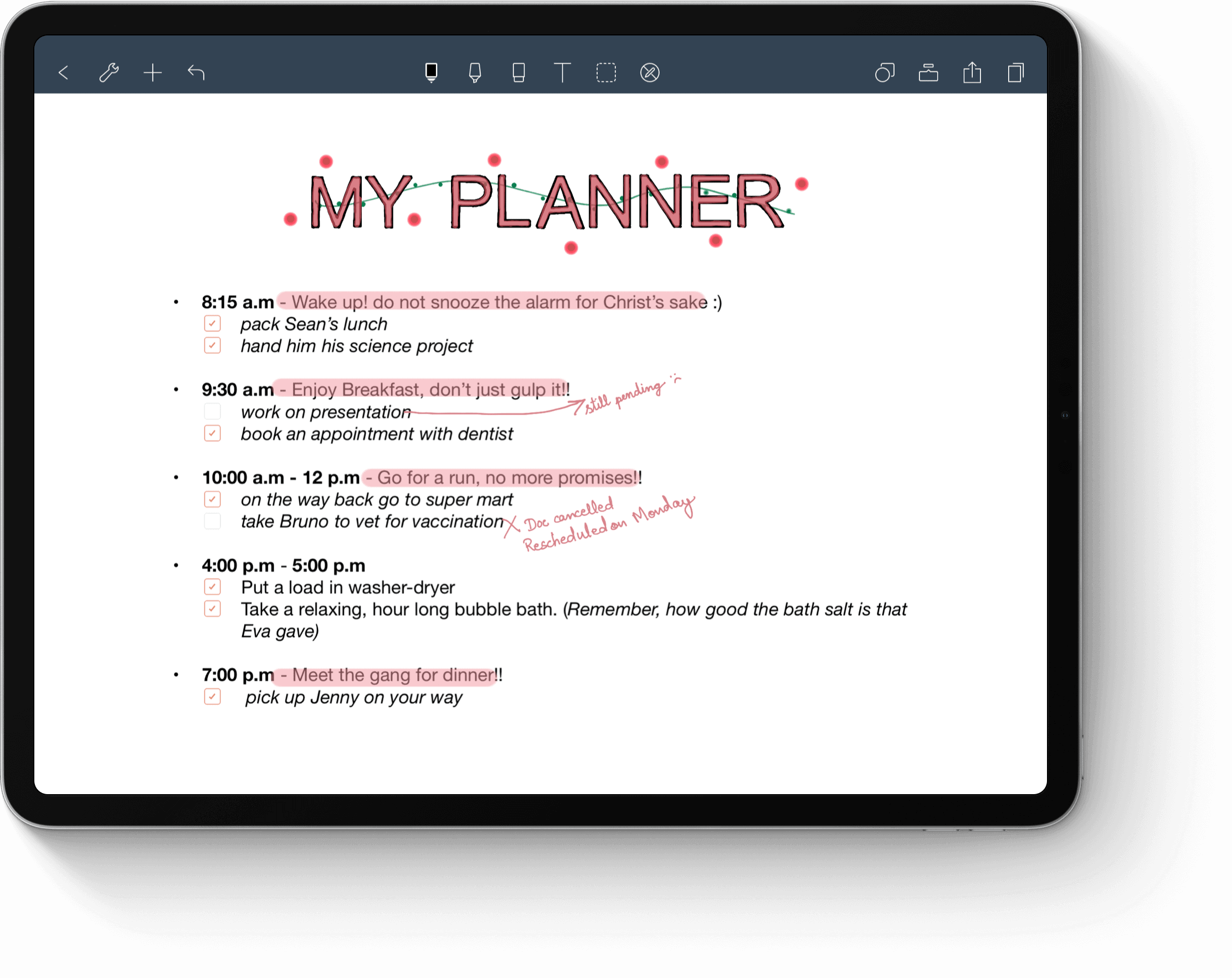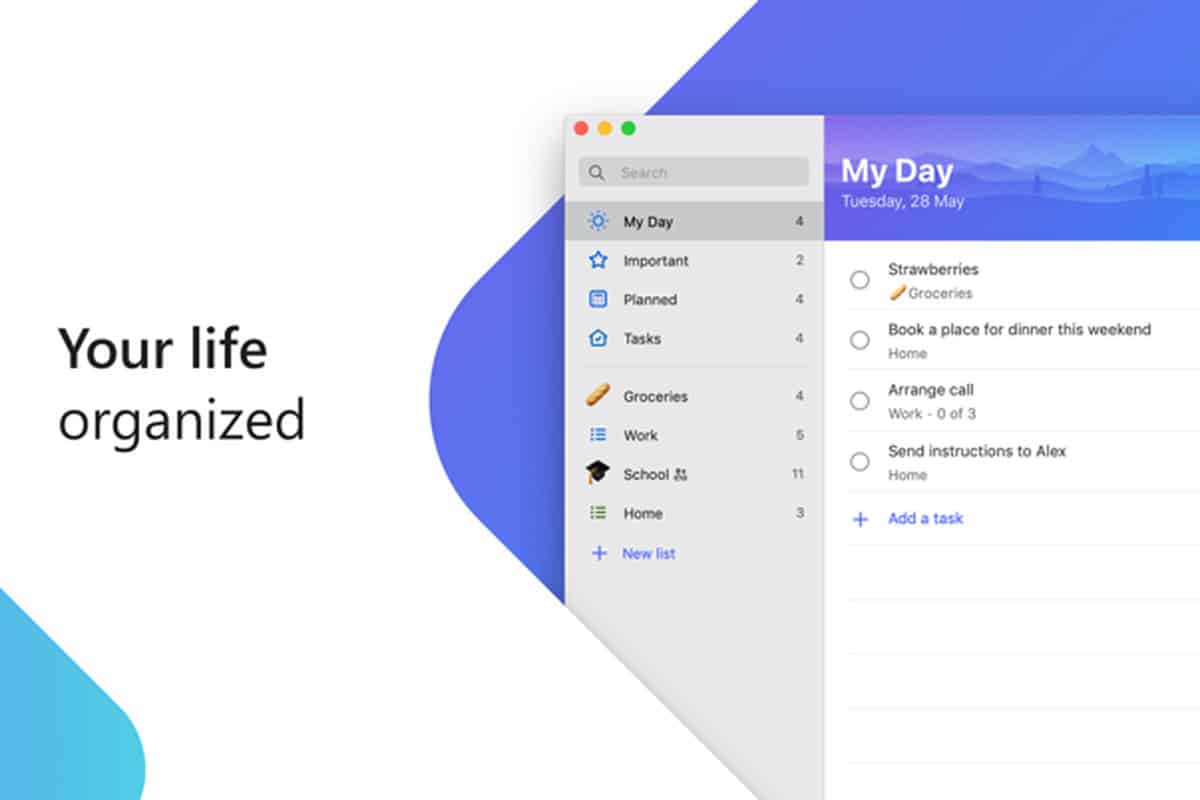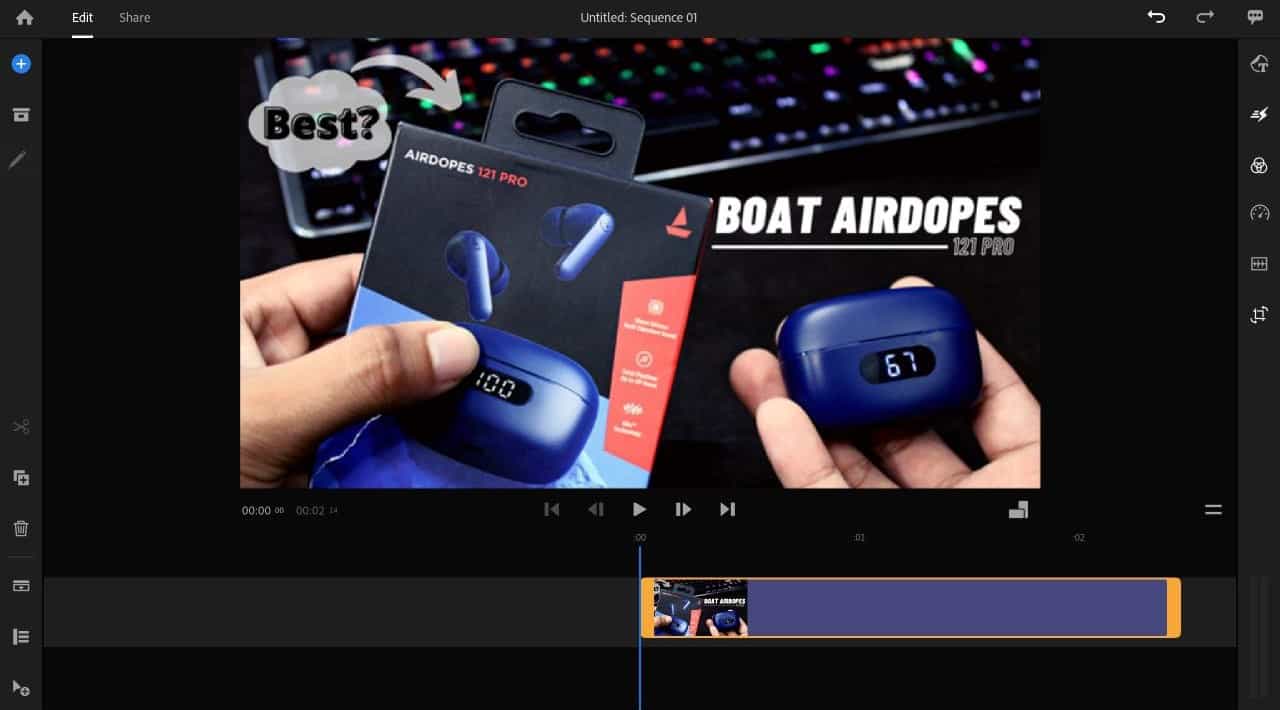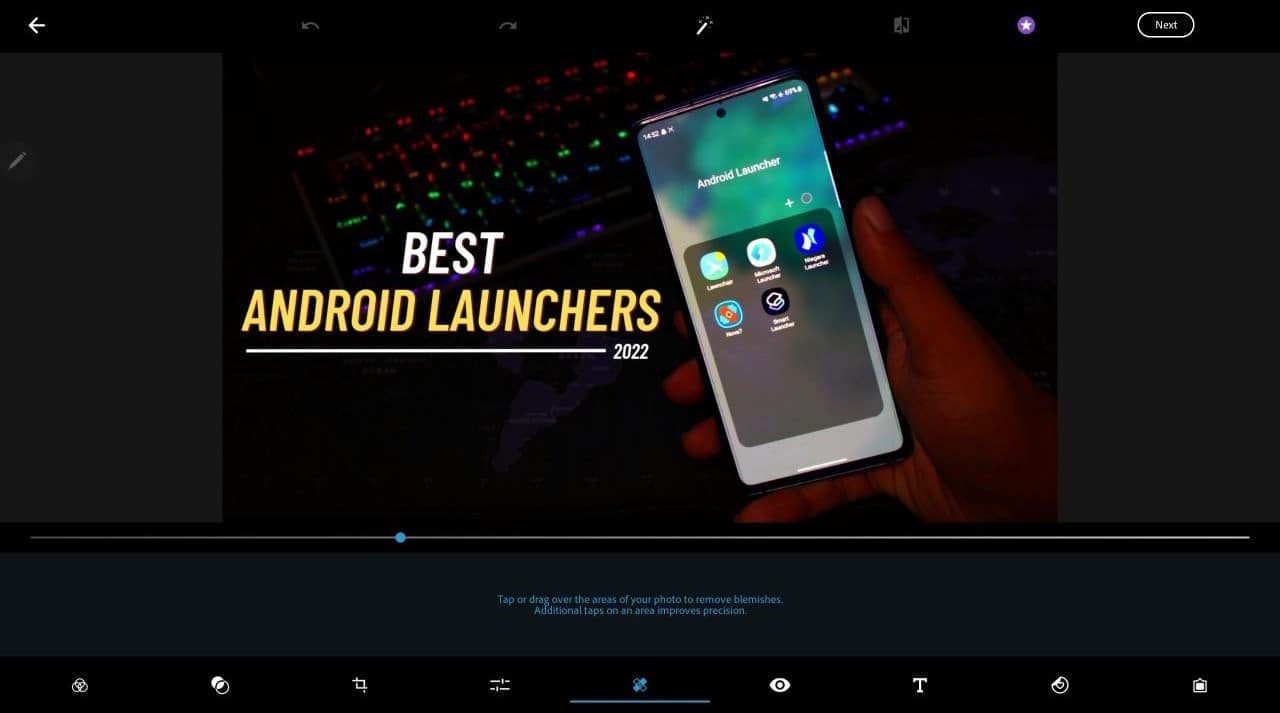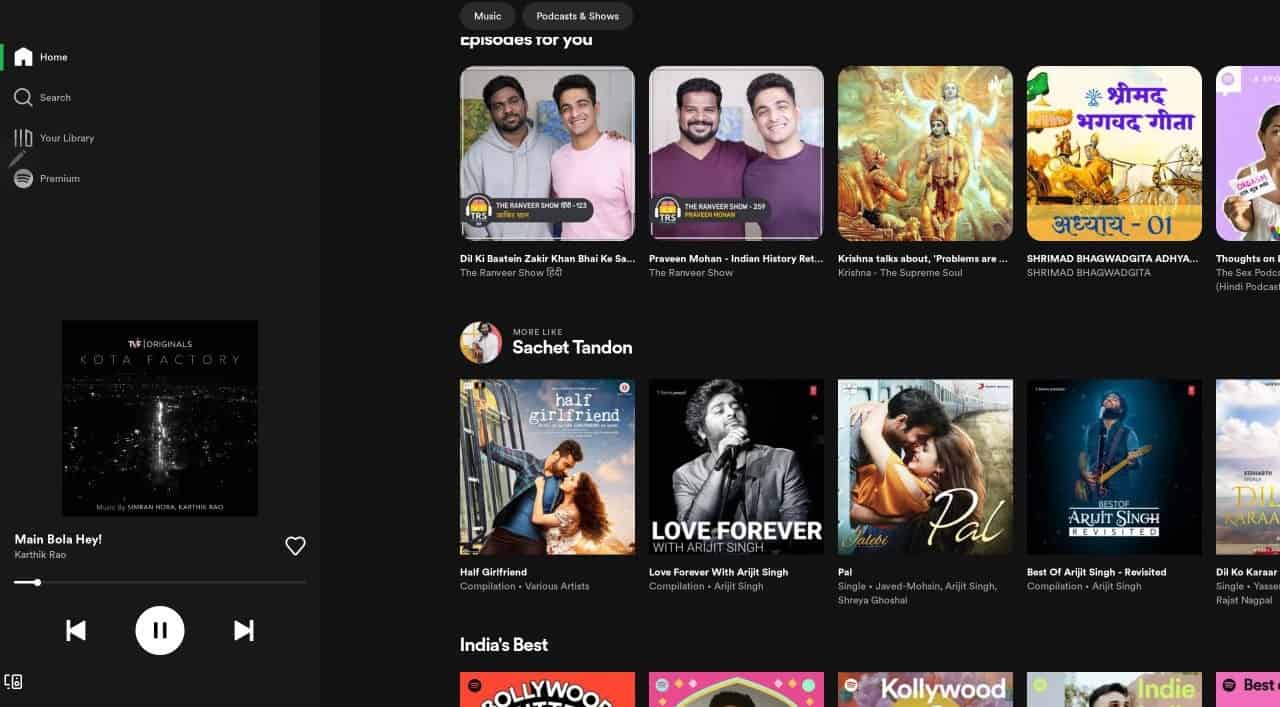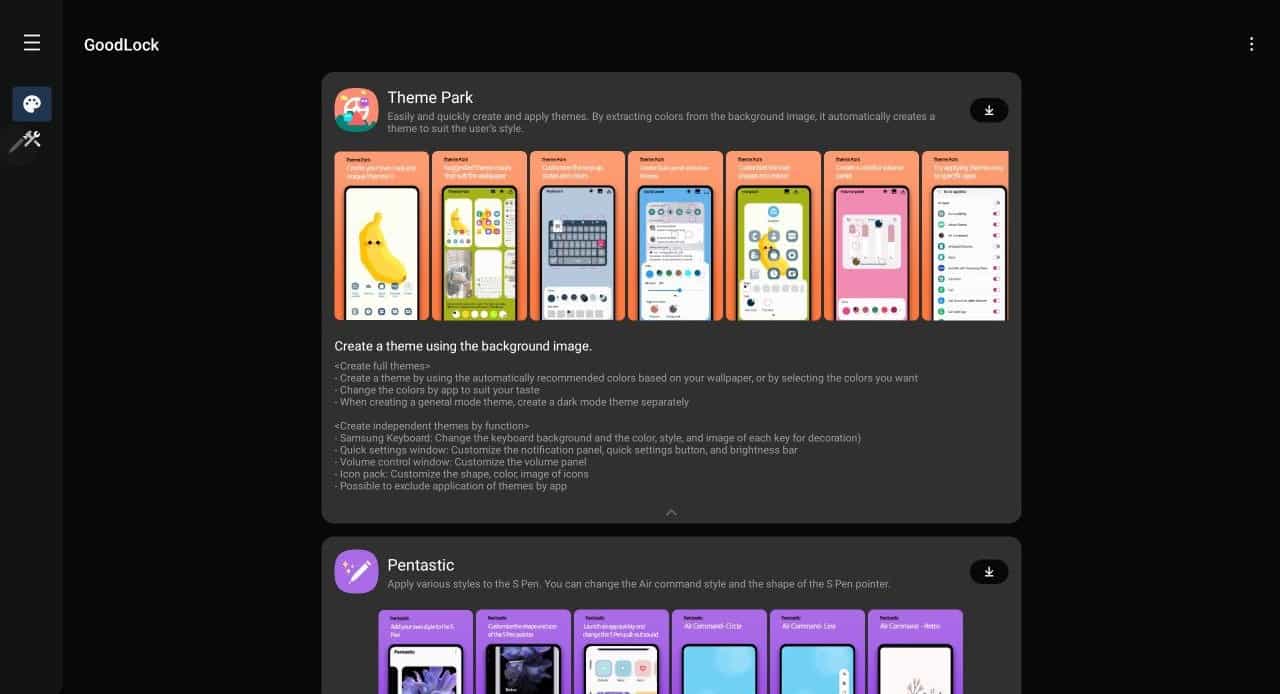Top 12 Apps For Samsung Galaxy Tab S7/S8/S8 Ultra
This article has listed some of the best must-have apps for Samsung Galaxy Tab S7/S8/S8 Ultra that you can prefer going for.
1 Top 12 Apps For Samsung Galaxy Tab S7/S8/S8 Ultra1.1 Samsung Notes1.2 Noteshelf1.3 PENUP1.4 Canva1.5 Kindle1.6 Google Docs Editors Suite1.7 Microsoft To Do1.8 Adobe Premiere Rush: Video1.9 Photoshop Express Photo Editor1.10 Spotify1.11 Pocket1.12 Good Lock2 Final Words
Samsung Notes
The first app that we would recommend to you is the Samsung Notes. If you have a Galaxy S Series tab with you, then for sure, you will have it installed on your tab by default. Samsung Notes is one of the best note-taking apps you can install on your Galaxy Tab S7, S8, or S8 Ultra. Samsung Notes automatically gets synced to your Samsung devices with the Samsung account, and it also gets synced to the OneNote app through the Microsoft account so you can use it on your PC. Moreover, this app has various features that set it apart from other note-taking apps. Some features that you may notice on this app include- multiple pens, highlighter, choosing between thickness, converting your written text to preformatted text, various colors, and various others. You can also add attachments like images, pdfs, voice recordings, etc.
Noteshelf
You can also choose between different colors, making your notes more attractive and easy to read. There will be an eraser which you can choose to erase our mistakes. You can also go for the lasso tool or type the test directly in the notebook. You can copy the notebook and share it with anyone you want to.
PENUP
This is another S-pen application that you install on your tab. You can draw on this app. You can choose between multiple pens and pencils and the colors for making the drawing. Apart from it, you can also color on the pre-made drawings from the drawing gallery. You will find several pre-made drawings in the coloring section, which you can color on. You can choose between the newest drawings, popular drawings, and books for drawing. Apart from it, there are also live drawings and challenges that you can participate in. You can also choose drawings to color on from the gallery. You can also go for the photo drawing if you want to. The app’s home screen displays drawings from other users of the app.
Canva
Canva is a graphic designing tool that you can go for. With this app, you can create an infographic, photo collage, desktop wallpaper, graph, book covers, magazine covers, mind map, etc. You can choose the templates and edit them. You can also choose your custom size for the graphic design or edit the available photo on your tablet. When you edit the design, you can choose elements for your design. You can select images from the gallery, enter text, choose between multiple text styles, choose the background, add charts, and do more. You also have the option to share your work with other people. The free version of this app is limited in features, but the paid version offers you more features.
Kindle
The in-book experience of the app is quite good. When turning pages of the e-book, the sound and animation makes it feel like you are turning the page of a real book. Moreover, you can select the word and look out for its meaning in the dictionary. There will also be other options for changing the text size, increasing or decreasing the brightness, adding margins, line spacing, background color, and more.
Google Docs Editors Suite
If you are an office person who works between documents or a student, you can also install Google Docs Editors Suite. It comprises apps including Google Docs, Google Sheets, Google Slides, Google Forms, Google Sites, Google Keep, and Google Drawings. These apps are free to use, and you can use them to edit your documents, create sheets, edit or view the presentation, make notes, and do much more. With Google Docs Editors Suite, you can work on the go on your tablet and then sync your work across your devices, including your mobile and your PC. You can also ask other people to collaborate on your work, giving them authority to view and edit your documents while you work on them.
Microsoft To Do
Another great app that you can install on your Galaxy Tab is Microsoft To Do. This app is for you if you are a productive person who likes to keep a to-do list. You can create a to-do list with this app, including your daily or weekly goals to accomplish. Not only this much, but you also get various other list options on this app. The app gets synced to your calendar to view the tasks and get the monthly report of what you did. You can also set the reminder; the app will remind you of your task on that particular day or time. You can sync the list to your Microsoft account, which will be shared across all the apps, be it your PC, phone, or other devices.
Adobe Premiere Rush: Video
Another great app that you can have on your tablet is Adobe Premiere Rush: Video. This app is meant for video editors who want to edit their video clips on the go. This is an all-in-one video editor with which you create professional videos. Not only this, but you can also work across your devices with this video editor. It provides you with various options like adding music to your video, cropping them to upload them on different platforms, animated titles, sound effects, loops, etc. Add photos and videos to your timeline through drag and drop. You can trim, crop, flip, and mirror the clips. It allows you to adjust the video speed and customize the color of the clips. It allows multitrack timelines for special effects like split view and picture-in-picture. You can upgrade to Rush Premium if you want to access the premium content on the library and additional features.
Photoshop Express Photo Editor
Photoshop Express Photo Editor is a photo editing app from Adobe that you can install on your Galaxy Tab. The app is easy to use and allows you to edit photos anywhere and anytime. It allows you to add stickers and overlays, filters and create cartoons, collages, to transform your photo to whatever you want it to be. There’s a selective editing feature that lets you edit one part of the image while the rest of the image remains untouched. You can correct distorted camera angles through perspective correction, remove noise from your images, apply blur to the image, and remove unwanted elements and objects. You can add stickers to your images as well as create memes. Do whatever you want to with your photos through the fonts, effects, filters, and tools you get on this photo editing software. Quickly edit your photos and share them on any platform you want to. For photo editors, this is one of the best apps they can install on their tablets.
Spotify
Spotify is one of the most popular music streaming apps. You can stream music as well as podcasts on this app. There are multiple reasons why many people use Spotify over other music streaming apps; it allows you to listen to songs of all genres, brings the latest music to you, download the music on your device and listen to it online, etc. With Spotify, streaming music becomes simple and easy. You can search for trending or the latest music from your favourite artist. You can listen to a playlist created by others or create your playlist and share it with your friends. Also, you can share your music across your devices and listen to music on any device linked to your account. Spotify brings you podcasts from the top worldwide creators and even exclusive podcasts.
Always up for great content? Pocket brings you stories, articles, news, sports, and much more at your fingertips. Pocket finds you content from all around the world, including news, magazine, articles, sports, and much more. You can view and save content from top publishers, including The Atlantic, Lifehacker, The Verge, BBC News, etc. It features a clean layout to have a focused reading session. Pocket is available for all your devices, be it your phone, tablet, or PC. Continue reading across your devices. You can also save the articles across your devices. Pocket is a good app you can install on your Samsung Galaxy Tab S7, S8, or S8 Ultra.
Good Lock
This app is specifically for Samsung devices, as it is only available on Galaxy Store and not the Play Store. It is a customization app you can install on your tab to customize its features and look and feel. It has various tools inside, including- Theme Park, Pentastic, Wonderland, LockStar, KeysCafe, NavStar, HomeUp, and QuickStar. With Theme Park, you can create your theme with fonts, colours, and wallpaper. Pentastic allows you to change the shape of the Air Command style and the shape of the S Pen pointer. LockStar within the GoodLock allows you to create a new lock screen that is always on display; you can customize everything on your lock screen, including every component of it. KeysCafe allows you to customize your keyboard as per your preference. With NavStar, you can customize your navigation bar and the gestures, QuickStar allows you to customize the quick panel, and Wonderland lets you create wallpaper with visual effects. It is a good application if you want to customize your Galaxy Tab.
Final Words
These were some best must-have apps for Samsung Tabs S7/S8/S8 Ultra 2023 that you can install. If you are a productive person and looking for apps to help with your workflow, then these are the apps you should go for. There are more apps that we haven’t listed in this article. We hope you find this article helpful, and if you do, do let us know in the comments section. You can also recommend more apps in the comment section that you think one might find helpful. RELATED GUIDES:
Update Apps In Windows 11Find Your Lost or Stolen Samsung SmartphoneTake A Screenshot Of Samsung Galaxy S22 Ultra/S22 PlusInstall Third-Party Apps On Samsung Smart TVHow To Take Screenshot on Samsung Galaxy S21/S21 UltraHow To Fix Samsung Galaxy Z Flip 4 Brightness Issues
Δ