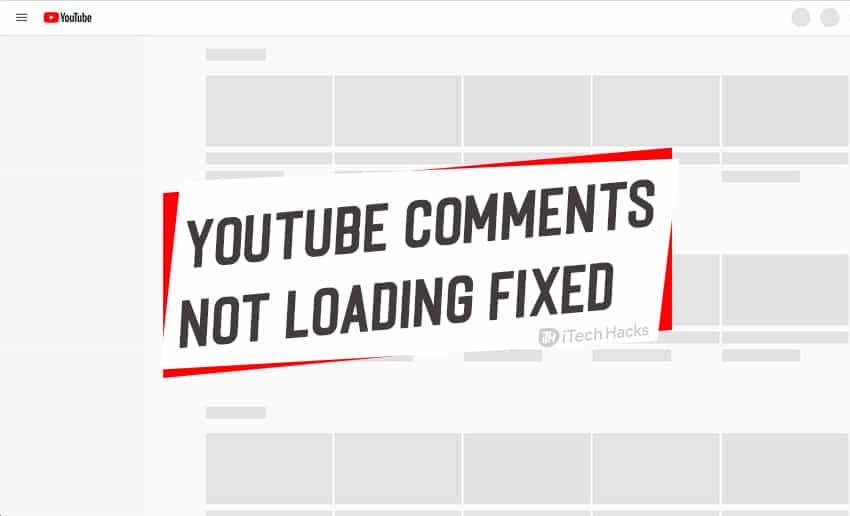There can be several reasons for comment loading error. So, there are several fixes for this problem.
1. Reload Video Page
This can be a temporary issue, so you can try to reload your video page check if the comments are visible or not. If reloading the video page isn’t helpful, then you should wait for few minutes for the comments to recover. Maybe the problem is from the YouTube side.
2. Try Signing in with Account
If comments are not loading, try signing in with your account and you will see comments. Now even you sign out and continue using Youtube, comments will continue loading as usual. There are some algorithm glitches in the YouTube but this solution works for various people out there.
3. Check your internet connection.
This issue can occur due to bad internet connection you can restart your router if you have a Wi-Fi connection or you can restart your phone if you are using cellular data and wait for 2 to 3 minutes so that comments can take the required time to load.
4. Disable Proxy Connections
If you have any premium VPN service enabled on your device, This can not only cause an error in loading YouTube comments, but it can also cause the error to some other apps. If the issue is from VPN service, then you can disable all the proxy connections you are using and later try to reload the page the comments will be visible then.
5. Disable misbehaving extensions
If the issue of comments loading is after the installation of extensions then it can be the real culprit, but for your assurance, you can check it out. You can use Incognito Browsing Mode because the extensions are disabled in incognito mode by default; now you can load your YouTube page in incognito mode and check it out whether the comments are visible or not if the comments are visible here then the extensions(which work broken most probably) were the reason behind the comment loading issue. And then start enabling the extensions one by one to check in which extension comments are visible. READ MORE: How to Fix ERR_SPDY_PROTOCOL_ERROR in Chrome
6. Change your YouTube layout.
After trying all the mentioned steps, if you are still unable to see YouTube comments, then you can change your YouTube layout because a lot of users have reported that changing YouTube layout helps them in resolving this issue. Step-1 on the homepage of YouTube click your profile picture (upper right corner) intense select YouTube studio from the options in a popup window. Step-2 then select creator studio classic from the given options. Step-3 Click on the menu(3-line upper left corner) and select home, you will find yourself on the homepage of YouTube, now check if the comments are visible or not.
7. Clear Browsing Data
You should clear your browsing data because many websites store your data locally in the device you are using for browsing, as to load that data faster whenever you visit that site next time. The problem of YouTube comments not loading can occur due to mismatch/miss of cache data. You can fix this issue by clearing all your Google chrome data. Ctrl+ shift + delete this keyboard shortcut will take you to a new tab where you can select the ClearBrowsingData dialogue box. Then select the time range and click on the Clear Data button.
8. Clean up your window system
You should keep cleaning the junk files(unnecessary system files and browsing history) on your PC or on your cell phone from time to time.
9. Wait for an official fix
YouTube is a reputed app that’s why it keeps updating for the convenience of its users. Their developer team keeps trying to make their app better than before and this issue can be an accidental error due to some newly added features, if this is the case then you can’t do anything you just have to wait for the next update. READ: Free YouTube Premium Accounts & Passwords
How Do You Turn On Comments On YouTube?
For clear studio classic users instructions are given below:
Sign in to your YouTube.Then select Creator studio> Video Manager.Select the box next to the video you want to manage.Click the actions (top of the screen).Then select More action > comments > allow all comments.
What happened to YouTube comments?
As per the new YouTube policy, the comments will be disabled on the videos featuring minors. Every single YouTube video featuring young minors, as well as old minors could be at risk of attracting predatory behavior’.
How do I see YouTube comments?
Action panel > History > Comments. There you go.
What was the first YouTube comment?
The First YouTube comment was “LOL!!!!!!!” from Marco Cassè Italy on June 14, 2005, on Zubazpants’s “Good Times!!!” video.
Conclusion:
These are some of the most useful ways which you can use to fix the ‘youtube comments won’t load‘ error on your PC. We are confident that one of the above-listed methods will fix this error. If somehow these fixes won’t work anymore, feel free to comment down below. We will look into the matter and will try to resolve them.
Δ