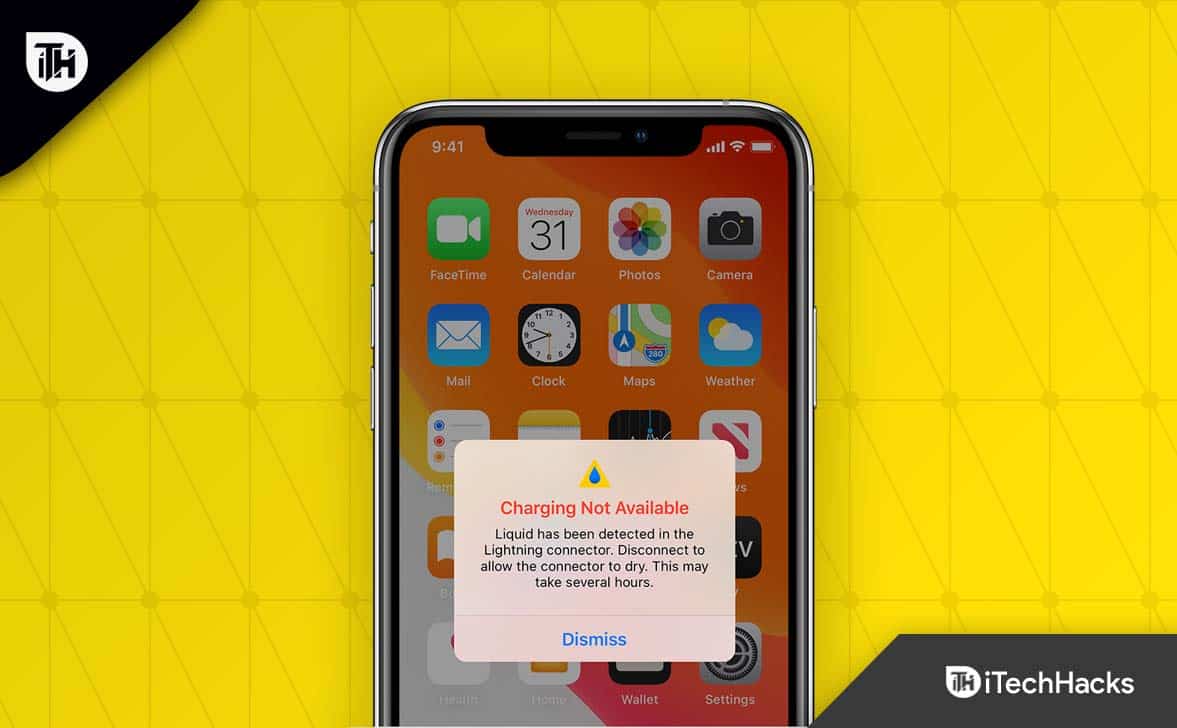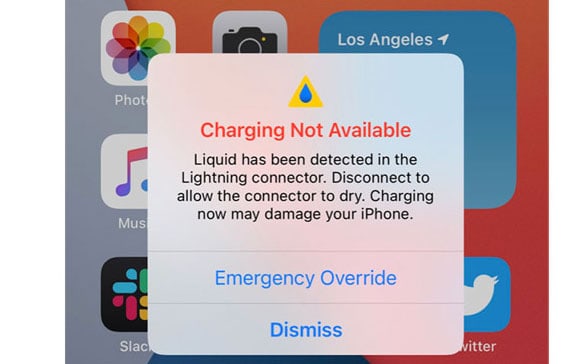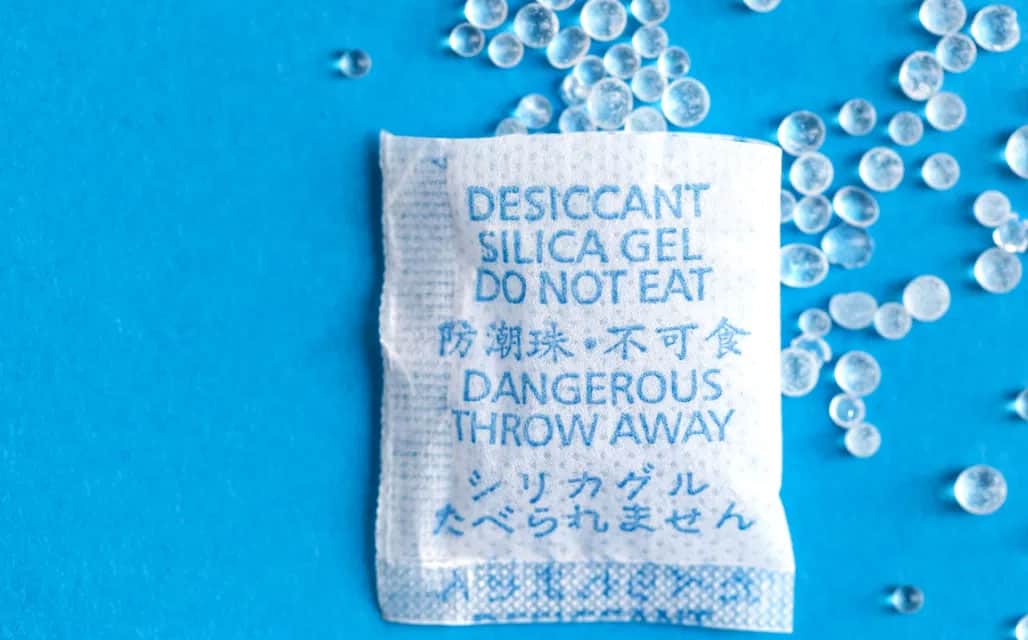The majority of places where we use our phones are damp or water-filled, including rain, bathrooms, etc. However, due to the liquid damage, iPhone starts acting abnormally. Yes, sometimes, even just because of a few drops iPhone start showing a liquid detected in the lightning connector error message.
Why Liquid Detected In Lightning Connector Error Message Occurs?
Many different factors may cause the liquid detected in the lightning connector. It could have been accidental water damage, or perhaps you were wiping the screen clean with a wet cloth. In several cases, if you connect your iPhone to a charger after taking your iPhone out in the rain or snow, the liquid inside the charging port may freeze, resulting in an error message saying liquid is detected in the lightning connector.
Ways to Resolve the Liquid Detected In Lightning Connector on iPhone
Although there are several fixes available on the internet today, but I will here tell you about only those that our team has tried before. So, in case you are getting the liquid Detected in Lightning Connector error message, make sure to check out these simple and easy fixes:
Reboot Your Device
Initially, it might be possible that you may face this kind of error just because there are some issues with the system OS, due to which you are getting this problem. So, as always, you must first try to reboot your device and check whether you still have this issue. However, if you are still getting this problem, don’t be sad, as we have some more fixes for you. So, let’s check them out.
Check Your Port For Liquid Damage
It would be best if you first inspected the charging port. Your iPhone may be showing liquid detected in lightning connector error because the liquid is still trapped inside the port. In order to do this, you need to insert a paper piece into the lightning port. Once you’ve moved it around, check to see if there is any liquid inside the port. If the liquid is present, try to remove it with a piece of paper.
Select Emergency Override
The error message liquid detected in the lightning connector still occurs if you are charging your phone with a lightning cable. If this message is overridden, you can stop it from appearing. You can do this by connecting your iPhone to the charger. On your display, you will see a message that says Emergency Override. Tap it. When you charge your iPhone, you’ll no longer see the liquid detected in the lightning connector error.
Use Silica Gel
However, you can use this method by placing some silica gel packs near your lightning port. You can see there is no liquid in your iPhone’s charging port a few hours after applying the silica gel pack.
Dry Your Phone And The Lightning Cable
You should unplug all your iPhone’s cables and accessories and shut them down. If any moisture remains on your iPhone, gently shake it with the ports facing downward. When you’re done wiping the lightning cable, make sure it’s dry. Power on your iPhone after 30 minutes, then let it sit for a few minutes. Ensure that the liquid detected in the Lightning Connector error does not appear when your iPhone is charged again. Your iPhone must be placed in a dry environment with some airflow if it starts to leak liquid. It may take several hours for this process to complete. It is, however, important to keep the heat source at a reasonable level to speed up the process, as it can harm the process more than it helps. Your iPhone shouldn’t also be put in a rice bag, or the lightning cable shouldn’t be plugged in with cotton swabs or cloth.
Make Sure To Use Apple Original Charger
Aside from the fact that unauthorized chargers and lightning cables don’t work well with iPhones, there is another problem. The manufacturer will usually notify you if your cheap charger or cable isn’t compatible or certified when you use one from an unknown brand. There might be a cause behind that error, such as liquid being detected in the Lightning connector. You can see if the error message appears again when you use an Apple-certified charger and lightning cable to charge your iPhone.
Use Wireless Charger
You can charge your iPhone wirelessly for a while if you have an iPhone that supports wireless charging. It is recommended you use a Qi-certified charger from Apple or a reputable brand to charge your iPhone. You should if you plan to buy an iPhone, consider buying a standing wireless charger. Using a wireless charger will keep your iPhone charged throughout the day and allow it to dry as well.
Clean Your Lightning Port
As Apple strongly recommends, you should avoid putting anything into the Lightning port, including cotton swabs and metal pins. It has become clear to us, however, that USB-C and Lightning ports are prone to collecting debris, such as lint, with time. It can also cause a loose fit for your Lightning plug since that debris can absorb and retain water for a long time. To ensure there is no debris inside the Lightning port, use a flashlight to check it. If any debris remains, you can remove it gently with a thin, blunt, non-conductive object at your own risk.
How To Suspect For Liquid Damage
Your iPhone may be damaged by water as it penetrates its port or corrodes it over time, which is perhaps a side effect of greater water damage. The water-resistance rating on your phone is only valid when you first take it out of its box. As seals wear out, it is possible for them to be compromised over time. If you never drop the phone in a puddle of water, it won’t matter, but if it does, then you’ll know the seals have failed the first time the phone gets wet. For every iPhone model with an LCI since 2006, Apple provides a chart showing the location of the liquid contact indicator (LCI). Another sign that your phone lacks an LCI is a lack of a fingerprint reader. It is common for moisture to be visible inside the camera, under the protective glass, when there has been water damage. There is a possibility that physical buttons will cease to work, and your phone’s speakers will sound out of tune. It’s likely that your phone has been permanently damaged if it has been submerged in salt water or completely submerged in water.
Can iPhone with liquid damage be repaired?
There isn’t much you can do to repair liquid damage within a display. You can replace your phone’s display if the damage is significant by following the repair guide appropriate to your phone. In addition to removing any residue or corrosion from the case assembly, use the damp cloth to wipe down the case assembly as well.
From Author’s Desk
So, that’s how you can fix the error message liquid detected in the lightning connector on your iPhone. We hope that this guide has helped you. Furthermore, if you have any questions or doubts, please do not hesitate to leave a comment. RELATED GUIDES:
How to Fix iPhone Screen Recording Not Working 2023How To Delete Frequently Visited Sites On iPhone Safari AppHow to Loop a Video on iPhone or iPad 2023Top 50 Best Hidden iPhone Secret Codes 2023How To Turn On/off Apple iPhone 14 Pro Dynamic IslandHow To Get Back to iPhone Setup Screen | iOS Setup Assistant
Δ