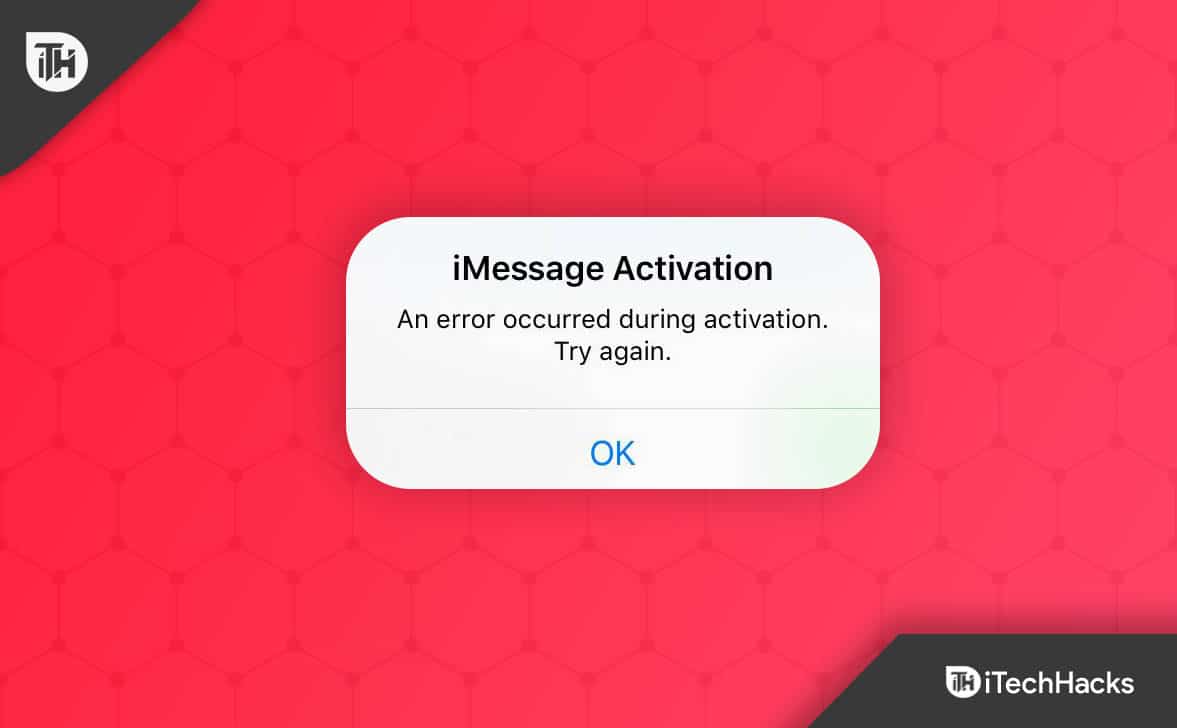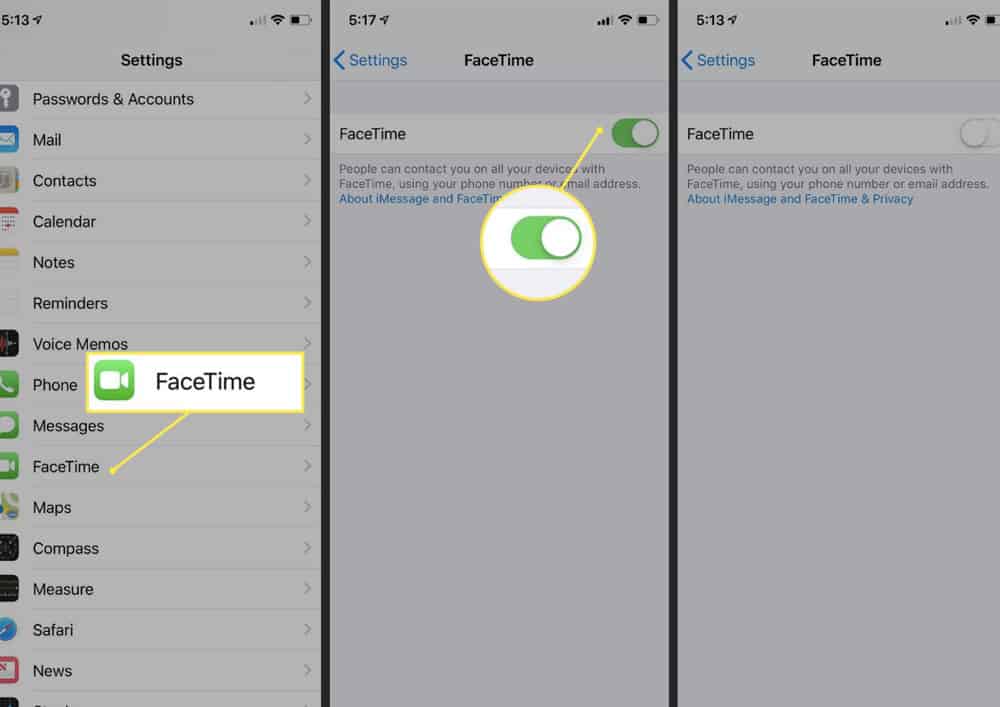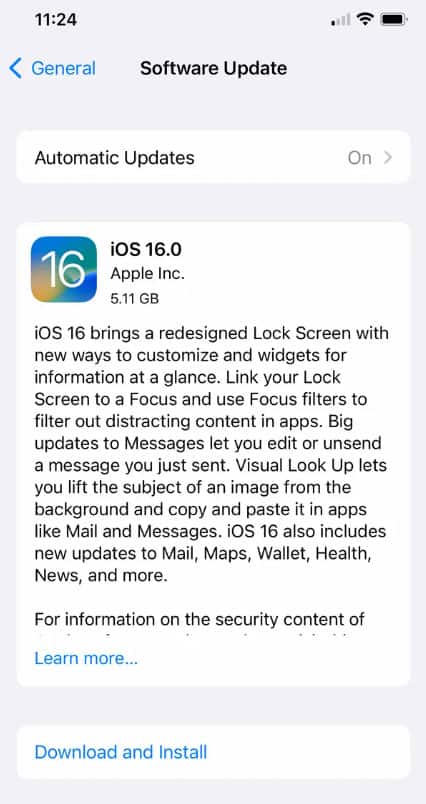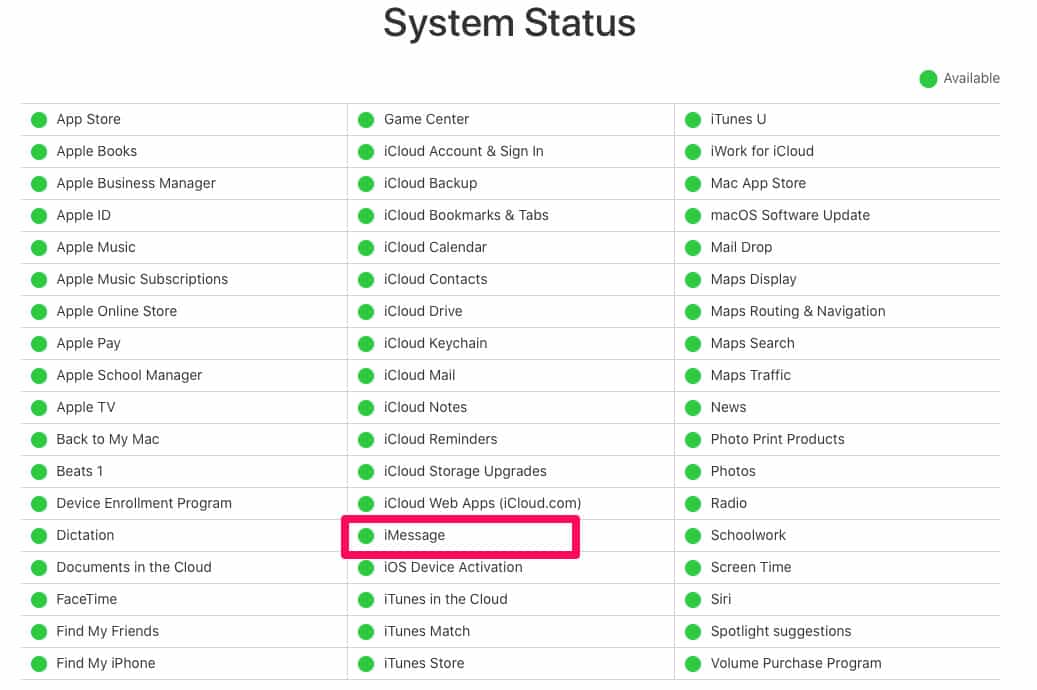However, according to some reports, iMessage and FaceTime issues may be experienced after setting up new iPhone 14 and iPhone 14 Pro phones. And you know what? Surprisingly, Apple also says users may face issues with the iMessage and FaceTime on new iPhone 14 models. But don’t worry, as we have some temporary fixes to help you fix various issues with your iMessage and FaceTime on iPhone 14 and iPhone 14 Pro.
What are the Different Issues Occurring After Activation on iPhone 14?
Many issues are occurring for users of iPhone 14. However, some of them are mentioned below:
1 What are the Different Issues Occurring After Activation on iPhone 14?2 Fix iMessage And FaceTime Issues After Activation of iPhone 142.1 Force Close Facetime/iMessage and Restart Your Device2.2 Disable and Re-Enable FaceTime in Settings2.3 Update iOS Version2.4 Fix 4: Troubleshoot Poor Connection 2.5 Check Your W-Fi Connection2.6 Check if Your Date And Time Are Set to Automatic2.7 Check Apple’s System Status for iMessage2.8 Reset All Settings2.9 Why are iMessage and FaceTime Waiting for Activation Error on iPhone 14?2.10 From Author’s Desk
When you encounter issues on your iPhone 14, here are some steps you can take to resolve them.
Fix iMessage And FaceTime Issues After Activation of iPhone 14
You can try these methods to fix Facetime and iMessage issues on iPhone 14 series. So, make sure to follow the fixes we have mentioned below to fix this issue:
Force Close Facetime/iMessage and Restart Your Device
First, we’ll forcefully shut down the iMessage app or recent FaceTime and restart our iPhones. You can restart your iOS device by clicking on the Restart button in the upper-left corner of the Apple Menu.
Disable and Re-Enable FaceTime in Settings
As a second step, you must turn FaceTime on and off. To do so, you have to navigate and disable it manually. After disabling FaceTime, your device must be restarted before you can re-enable it. In case you didn’t understand what we are telling you, then check out the steps mentioned below:
Update iOS Version
Users generally use this solution. Unfortunately, users with iPhone 14 may not know that every small update of iOS 16 is crucial, and they have to install iOS 16 to make their iPhones more stable. So, in case you haven’t updated to the latest version of iOS 16 on your iPhone 14 series smartphone, then you can use these steps to check if you are on the latest version or not:
Fix 4: Troubleshoot Poor Connection
There are known errors that cause FaceTime to stop working, and this is one of them. If you open FaceTime for the first time, the message “Waiting for activation” may appear. When FaceTime freezes an issue at Waiting for Activation, you might be able to fix the issue by turning it on and off again. Below are the steps,
Check Your W-Fi Connection
If you use a Wi-Fi or cellular device, you can check your connection in the Control Center or at the top of your iPhone screen. You should ensure Use Cellular Data is turned on if you use iMessage/FaceTime on your phone. If you are using an iPhone, you can do this by following these steps:
Check if Your Date And Time Are Set to Automatic
If your iMessage/FaceTime is malfunctioning or halting, you’ll find a strange solution in your Date & Time settings. On an iPhone 14 or any other device, you should ensure that the Date & Time Set is on automatically. However, in case you don’t know how to do this, make sure to check out the steps given below and fix the iMessage and FaceTime issues:
Check Apple’s System Status for iMessage
Apple’s system, including iMessage, stops when it experiences an outage. For this reason, check Apple’s system status for iMessage to ensure that it’s functioning normally. You can find the status of your system by visiting Apple’s website. The circle next to iMessage should be green if it’s functioning. However, red and yellow circles next to iMessage indicate that the service is down. The only thing left to do is wait for the back-end issues to be resolved before you can get rid of this issue.
Reset All Settings
Lastly, if none of the preceding solutions have worked for you and your iPhone’s iMessage and FaceTime issue occurs, you may want to reset all settings. It restores all system settings to their defaults. Nevertheless, both program data and local files are stored simultaneously. Here are steps to reset the settings:
Why are iMessage and FaceTime Waiting for Activation Error on iPhone 14?
You may receive a waiting for activation error for Facetime or iMessage if the network is down, the servers are busy, or if the date and time are not set correctly on your iPhone 14 and you have not updated to the most recent version of iOS 16.
From Author’s Desk
It will only take a few steps for your FaceTime calls to function flawlessly again! It is possible to make a significant difference with the simplest of solutions. So, that’s how to fix the iMessage and FaceTime issue after activating iPhone 14. We hope you find this guide helpful. Further, if you have any queries, comment below. READ NEXT:
Best iOS 16 Depth Effect Wallpapers For Lock and Home ScreenHow To Delete Lock Screen Wallpaper on iOS 16Download Free 4K Star Wars iOS 16 Wallpapers in 2022iOS 16 Home Screen Ideas Aesthetic 2022 | iPhone Lock Screen LayoutsHow to Change and Customize Font Size, Style on iOS 16How to Enable 4K Cinematic Mode on iPhone 14 Series
Δ