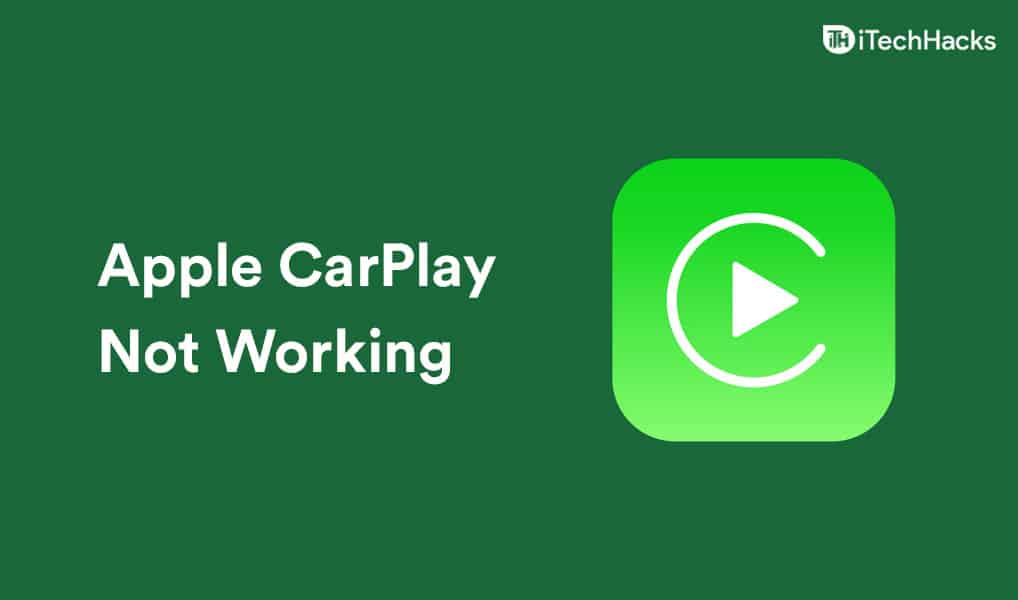Fix CarPlay Not Working on iPhone 13 iOS 15
In this article, we will be discussing how you can fix Apple CarPlay not working in iOS 15.
1 Fix CarPlay Not Working on iPhone 13 iOS 151.1 Check The Cable 1.2 Disable Equalizer1.3 Update Your iPhone1.4 Set up CarPlay Again1.5 Reset Your iPhone1.6 Reset Car’s Infotainment System1.7 Final Words
Check The Cable
If you connect your iPhone to Apple CarPlay using the cable, check for the faulty cable. The issue may often reside in the cable, and you may be trying to fix issues with the phone. Check if the cable is connected properly or not. If the cable is connected properly, but still Apple CarPlay is not working in iOS 15, then you should check whether the cable is faulty or not. If the cable is faulty, then replace it, and try using the CarPlay again.
Disable Equalizer
If you cannot play music with the Apple CarPlay, you should first try to disable the equalizer on your iPhone. To do so, follow the steps given below-
Open the Settings app on your iPhone.In the Settings, head to the Music option and open it. In the music, click on EQ. Now select the Off option to turn off the equalizer.
Update Your iPhone
Many users have started facing this issue after updating their iPhones to iOS 15 for the first time. After installing the first update of iOS 15, users have been facing issues with Apple CarPlay. Therefore, you should check for updates on your iPhone. See if any further updates are available or not. If you get another update, then update your phone. After you have updated your phone, you should try using the Apple CarPlay again. Check if Apple CarPlay is working or not. If Apple CarPlay is not working in iOS 15, you should move to the next troubleshooting step.
Set up CarPlay Again
If you still face the same issue, you should try forgetting the car on your CarPlay and then setting it up again. To set up CarPlay again, follow the steps given below-
Head to the Settings app on your iPhone.In the Settings, head to the General section.Now, tap on CarPlay, and then select the car connected to the CarPlay.Now tap on Forget This Car to remove the car connected.After doing so, start your car, and then tap on Available Cars. You will find your car listed. Select the car, and it will be connected to your CarPlay.
Reset Your iPhone
The above troubleshooting steps should most probably fix the issue. However, if you still encounter the same issue, then you should try resetting your iPhone. To reset your iPhone, follow the steps given below-
Firstly, open the Settings app on your iPhone.Tap on the General option in the Settings. Here, tap on the Transferor Reset iPhone option.Tap on Reset and then tap on Reset All Settings. Confirm resetting the device. After the device has been reset, set it up again, and also set up the CarPlay.Check if CarPlay works or not.
Reset Car’s Infotainment System
If you are still facing the problem of Apple CarPlay not working in iOS 15, then maybe the problem can be with the car’s infotainment system. You should try resetting your car’s infotainment system and then later update it to the latest version. After you are done with it, set up the Apple CarPlay again, which should be resolved. You should now be able to use Apple CarPlay. ALSO CHECK:
How To Fix Spotify Not Working On iOS 15How To Fix Apple Carplay Not Working and ConnectingHow To Fix AirPods Mic Not Working Problem
Final Words
If you have been facing issues with Apple CarPlay in iOS 15, this article will help you solve the problem you have been facing. We have mentioned some troubleshooting steps to fix issues with Apple CarPlay not working in iOS 15.
Δ