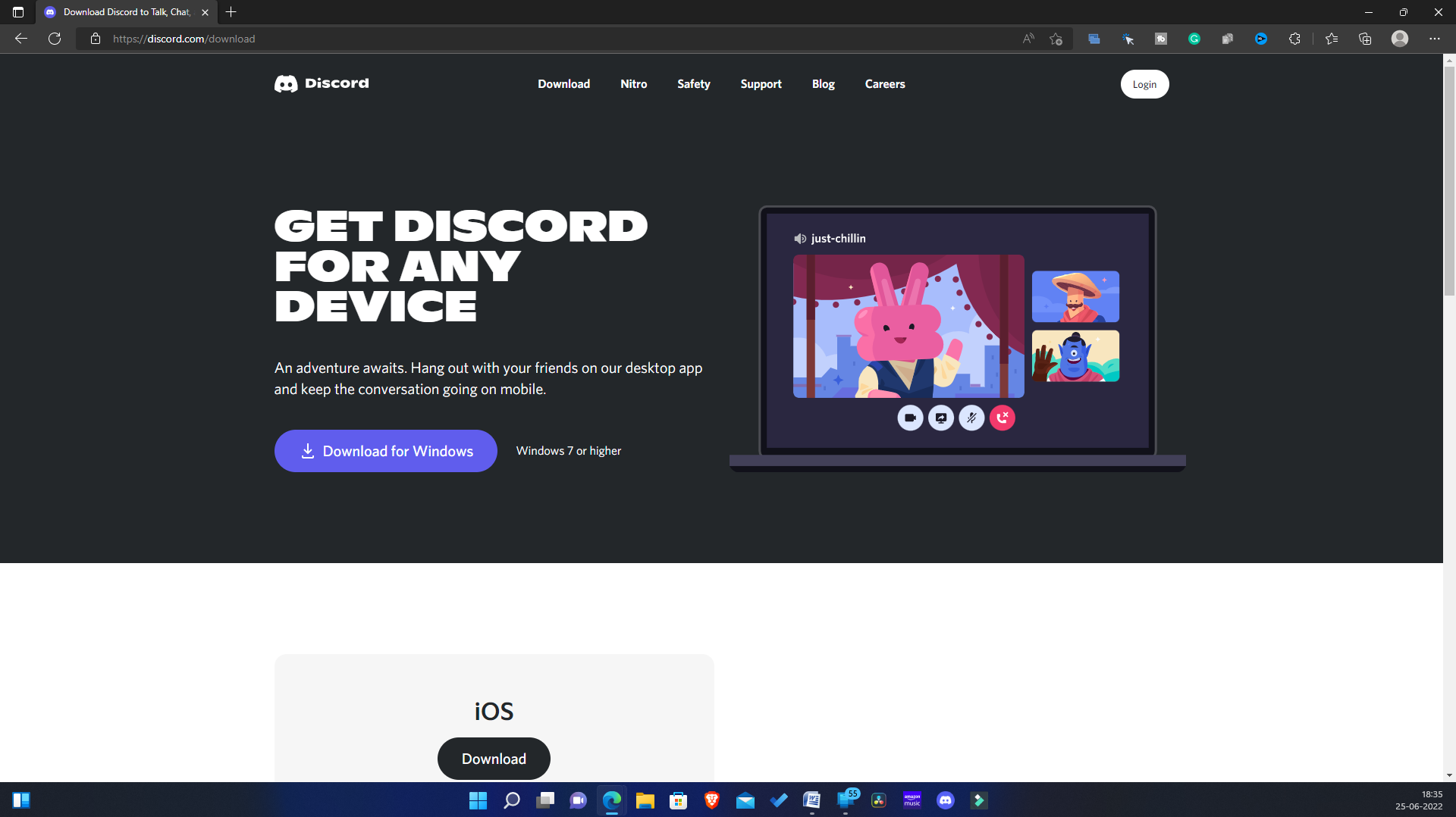If you have Windows PC or a Mac and want to stream Hulu on Discord with your friends, then you can do so with the help of Discord. Discord is one of the best community apps that works as a social media messenger allowing you to send messages to your friends, make audio and video calls, and send media. You can also join groups of your preferred niche. The best feature of Discord is stream party. You can host a stream party on Discord with your friends, or you can attend one. Hosting a stream party allows you to stream whatever you want to with your friends on Discord. If you want to stream Hulu on Discord, you can host a watch party, and you will be able to do so. In this article, we will be discussing how you can stream Hulu on Discord.
How to Stream Hulu On Discord Without Black Screen
The process to stream Hulu on Discord is quite lengthy, so we will be dividing the complete process into multiple steps to make it easier for you.
Requirements
Before continuing with the process, ensure you have the following things to steam Hulu on DIscord-
Ensure you have a PC with a stable internet connection.You must have a Discord account; only then you will be able to continue with the process. You must have a subscription to Hulu to stream it on Discord.
Download And Set Up Discord
The very first thing that you should do is download and set up Discord on your PC. You can download Discord from the official website. Download the appropriate version of Discord for your version of PC. Download and install Discord. After installing it, run it on your PC and log in to your account.
Turn Off Hardware Acceleration On Your Browser
After setting up Discord on your PC, you will have to disable the hardware acceleration. If this option is enabled, you will face a black screen issue while streaming Hulu with Discord. The process of turning off Hardware Acceleration can vary for each browser. We will be discussing how you can disable hardware acceleration on Google Chrome, Microsoft Edge, and Mozilla Firefox.
For Google Chrome
Given below are the steps to turn off hardware acceleration for Google Chrome-
Open Google Chrome and click on the menu icon in the top right corner. From the menu, click on Settings.In the Settings, search for Use hardware acceleration when available and disable it.
Restart the browser for the changes to be saved.
For Mozilla Firefox
You can follow the steps given below to disable hardware acceleration for Mozilla Firefox-
On Firefox, click on the menu icon at the top left corner, and then click on Settings. Head to the General tab, and then on the right side, scroll down to the Performance section. Now, uncheck the checkbox for Use hardware acceleration when available and Use recommended performance.
For Microsoft Edge
Given below are the steps to turn off hardware acceleration on your browser-
Click on the three ellipses on the top right corner of the Microsoft Edge window. From the menu that opens up, click on Settings.
On the left sidebar of the Settings, click on System and Performance.Here, turn off the toggle for Use Hardware acceleration when available.
Sign In To Hulu
The next thing to do is open your browser and sign in to your Hulu account. To do so, click on this link to head to Hulu on your preferred browser. If you are opening Hulu on a new browser to which you have not already signed, you will have to sign in to your account. Sign in to your Hulu account and continue ahead.
Make Changes To Discord For Streaming Hulu
Once you complete all the above steps, you will have to set up Discord for streaming Hulu. Given below are the steps to set up Discord for streaming Netflix-
The very first step is to open the Discord app on the PC. Ensure you have set it up by following the steps above. Now, next to your username at the bottom, you will see a Settings (gear) icon. Click on it to open the Settings. Head to the Activity Status tab from the left sidebar. You will see an option saying Not seeing your game? Click on Add it button next to it.
Now from the drop-down menu, select the browser on which you started Hulu and click the Add Game button.
Now close Settings and open the server on which you want to stream Hulu with your friends. Next, click on the Share Screen button and select the browser with Hulu opened. You will be asked to select the Voice Channel. Select the preferred voice channel that you would like to continue ahead with. Next, click on the drop-down menu below the Stream Quality and select the video quality.
You will have to select the resolution as well as the frame rate. Once done, click on Go Live, and you will be live with the Hulu stream.Head to the browser, and play the Hulu content you want to stream with your friends.
Note- Do not close Discord while you are on the browser. Closing Discord will end the stream, so let it run in the background.
To end the stream, head back to the Discord app running in the background. Click on the End call button at button to end the stream.
Conclusion
This was the complete step-by-step process to stream Hulu on Discord. You must follow the above steps correctly to stream Hulu on Discord. If you fail to follow the above steps correctly, you may face issues like black screen issues while streaming Hulu on Discord. If you face any problems with the steps mentioned above, you can tell us in the comment section, and we will help you.
Can I Stream Hulu On Discord?
Yes, you can easily stream Hulu on Discord. We have discussed the complete step-by-step guide to help you stream Hulu on Discord in this article. If you are looking for a way to do it, you can refer to this article.
How To Fix Black Screen Issue While I Stream Hulu On Discord?
You may face the black screen issue while streaming Hulu on DIscord because of hardware acceleration. If you face this issue, you will have to disable the hardware acceleration on your browser.
Can I Stream Hulu On Discord From My Mobile?
Currently, this option is only available for PC users (Mac or Windows). If you have a PC, you can stream Hulu by following the above steps. There is no option to stream Hulu on Discord using your mobile, so if you want to do it, you won’t be able to. RELATED ARTICLES:
Activate Hulu Account on Roku, Xbox, Smart TV, FirestickActivate ESPN on Roku, Xfinity, Fire Stick, Apple TV, HuluHow To Get Spotify Hulu Student Discount in 2023How to Skip or Block Hulu AdsHow To Unblock and Watch Hulu Outside the USUzzu TV on Roku 2023: How to Install and Watch
Δ