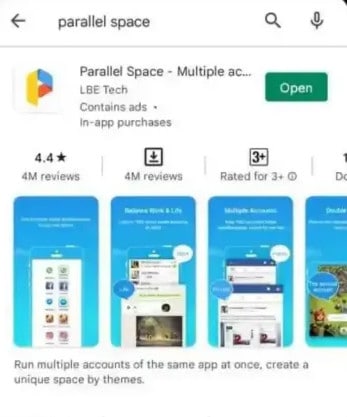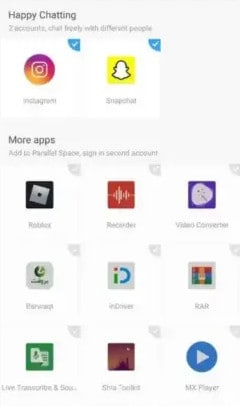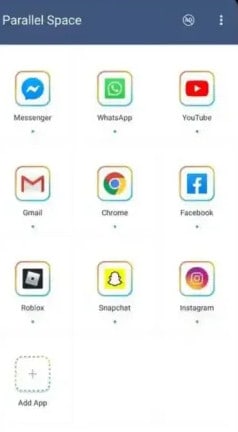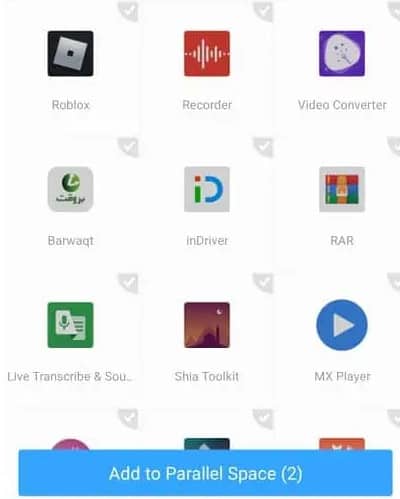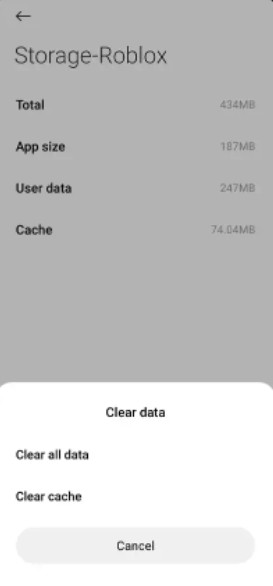The application is developed with C++, Node.js, and Java. And, by using this app, you can execute scripts during gameplay. However, some users facing the Roblox Arceus X Crash issues. And, if you are one of them then continue reading. Here’s how to fix the Roblox Arceus X Crash issue.
How to Fix Roblox Arceus X Crash
There is an easy solution to fix Roblox Arceus X crashes. You simply need to install parallel space. Or, you can also install any app that allows you to use two accounts on your device.
1 How to Fix Roblox Arceus X Crash1.1 Using Parallel Space1.2 Clear Cache On Roblox App1.3 Final Words
Install Parallel Space or another app of a similar nature from the Google Play Store. Then, tap on Add when the app has been successfully installed.And, select the Roblox app. Now, the Roblox app will be dual-installed on your device.However, it is also necessary to clear the cache of the Roblox application before opening it after you have cloned it.So, to do this, go to Settings. Then select Apps & Notifications. And, select Roblox. Then, click on Storage. Now, click Clear cache.Then, simply close the Roblox app and reopen it. You will now see that the error has been fixed.
Here are the steps to fix Roblox Arceus X’s crashing error in detail.
Using Parallel Space
You can fix Roblox Arceus X crashing by installing Parallel Space on Android.
- Firstly, open Google Play on the smartphone.
- Then, search Parallel Space.
- And, select the app after finding it. Then click Install.
- Now, installing it on your Android phone will take a few seconds.
Parallel Space is well known for cloning accounts and apps. It has over 40 million users to its credit. And, it also supports 14 different languages as well. 5. Now, launch the Parallel Apps app on your Android device after you have successfully downloaded it. 6. You will now see a popup once you launch the app asking for certain permissions. And, you need to grant permissions for the app to work. 7. And, when Permission is granted, tap on OK to move on to the next step. 8. Next, a pop-up will ask you to access your phone’s storage & media. So, give the Parallel App access to your photos, media, and files.
Now, let’s add Roblox to Parallel Space now. Simply, from the Parallel Space App’s home screen, select Add.
Now, the “Add to Parallel App” page will appear once you tap the “Add” button.
Then, following your tap on “Add“, the Roblox app will be added right away to your Parallel App home screen.
Now, on the home screen of the app, you will see the Roblox icon.
Then, press the Roblox button to start adding it.
Now, a loading page will appear when you click the Roblox icon.
And, it may take a few seconds before the Roblox app is cloned in Parallel Space App.
Then, Roblox will open when the process has been completed. This indicates that you have successfully added it to the app.
Clear Cache On Roblox App
The Roblox app also needs to be cleared of cache. This will help you find errors and bugs that might be causing your program to crash. Here are the steps you need to follow.
- Firstly, launch the Android Settings app. And, navigate to Apps & Notifications.
- Next, click “See all applications.”
- Now, continue scrolling until you reach the bottom. And, click Roblox.
- Then, go to the app settings. And, click All Apps.
- Then, select Storage & Cache.
- And, click on Clear cache.
Now, all temporary files associated with the Roblox app are deleted when the Roblox app cache is cleared. So, the next time you run the program, it will be clean and brand new.
Final Words
This is all about fixing Roblox Arecus X crashing error. You can fix easily bugs and crashes on Roblox by cloning the app with Parallel Space and then clearing the cache to delete any temporary files. As an alternative, you can also download the 1.1.1.1 app from the Google Play Store. Then toggle the switch to enable connections. This app refreshes your phone’s connection with the Internet by using an optimized, modern protocol. So, if you start a new connection from the app, Arceus X won’t crash anymore. RELATED ARTICLES:
How To Fix Roblox Error Code 267Roblox Codes for Mining Simulator (2022)How To Donate Robux To Other Friends on Roblox 2022How To Turn Off Safe Chat In Roblox 2022How To Fix Roblox Error Code 610Roblox Asset Downloader 2022 (Working) – Best Tricks
Δ