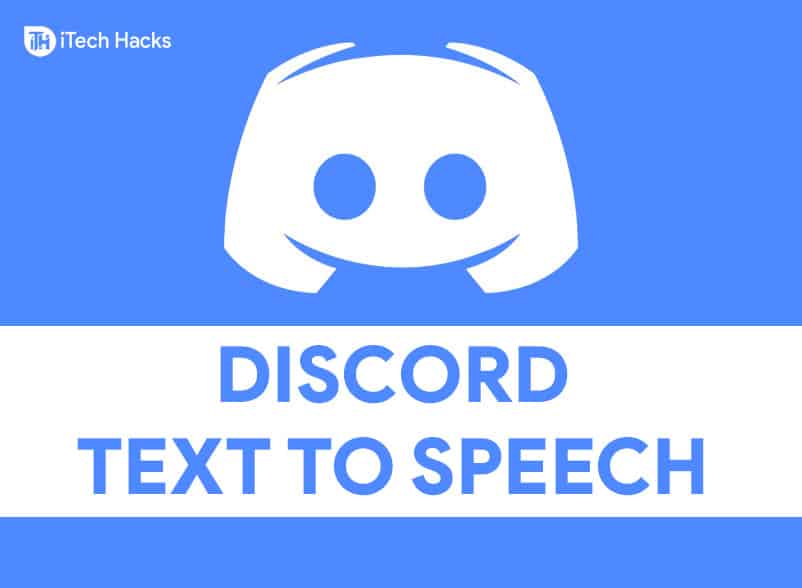Text To Speech on Discord
Discord is a VOIP application which is widely used for chatting purpose. Discord is available for all devices. Features mainly consist of a message board, chatbots, and many more features. But we are mainly focusing on Discord’s TTS (Text-To-Speech) feature. Most of the gamers or streamers found this feature very useful but some were annoyed with it.
0.1 Text To Speech on Discord1 Fix Discord TTS is Not Working: Enable or Disable1.1 Method 1: Check Text-To-Speech1.2 Method 2: Enable TTS in Discord1.3 Method 3: Update your systems windows to the latest version1.3.1 Final Words
Discord TTS has categorized its TTS songs.
Using Discord’s TTS Funny: Users can send Funny TTS to their mates to tease them and have fun while using this function.TTS beatbox and Discord Text to Speech: It’s entertaining and fun while surprising Teammates with this feature.
But sometimes users these days are getting an error while using this feature and everyone is looking for the resolution. So in this article, we are going to fix the issue of Discord TTS doesn’t work properly.
How To Unban Someone on Discord EasilyHow To Screen Share in Discord ServerHow to Fix Discord Awaiting Endpoint Error (Guide)
Method 1: Check Text-To-Speech
To make TTS work on Discord, we have to disable it once and then enable it back again. It worked most of the time. Follow the steps: Once we disabled the TTS command, then we have to repeat the same process to turn it back on TTS On Discord. Now you are ready to go. Check whether Text-to-Speech is working fine or not. READ MORE: Best Discord Bots of 2021
Method 2: Enable TTS in Discord
This another method that is generally just fixing the previous issue. Some users choose NEVER an option in their notifications while setting up their Discord account. This makes TTS stop providing any kind of tones or disturbance. Let’s fix this issue stepwise. If the previous settings show you that the Never option is selected then you have to change it into ‘For all channels’.
For all channels: This setting lets all messages from any server into Text-to-speech, no matter if they are using command or not.For current selected channel: This setting is for the current text channel that will read messages in Text-to-speech.
Method 3: Update your systems windows to the latest version
Stepwise follow the instruction. READ MORE: How To Enable and Activate Discord Push To Talk
Final Words
I hope these methods must have worked and resolved your issue with the Discord TTS not working fix 2021. If not you can try for Reimage repair tools, it will help replace the corrupt files. Reimage will optimize the system performance to the maximum level. You can continue your gaming experience with our simple methods.
Δ