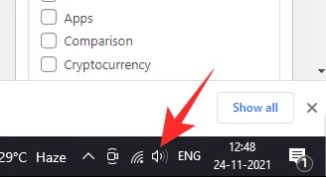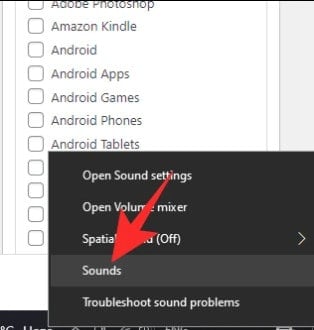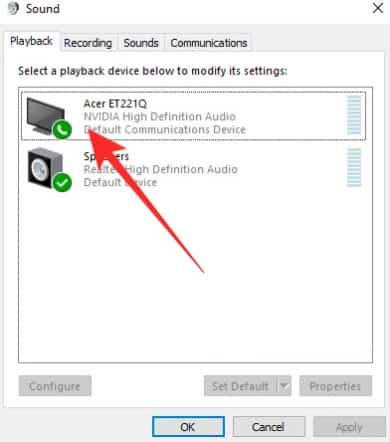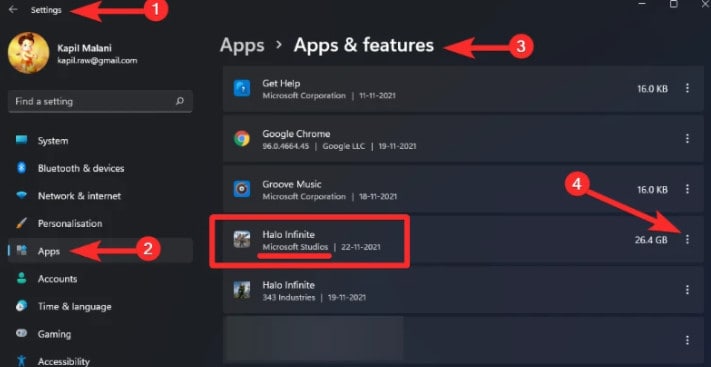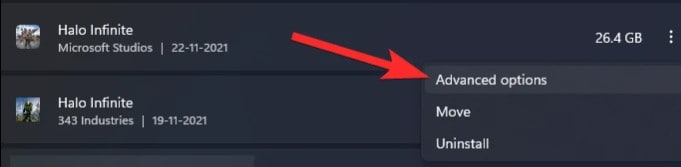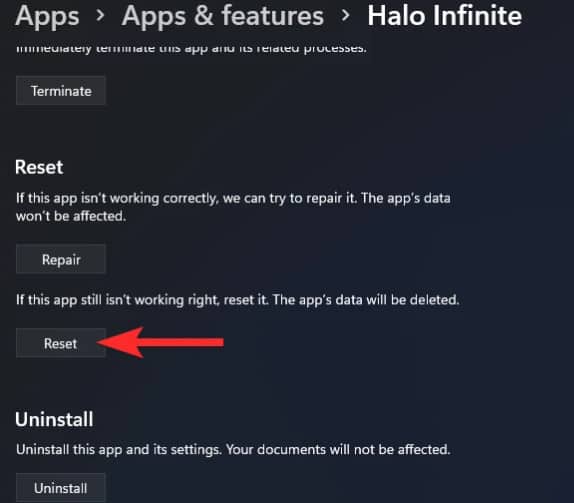Multiple multiplayer modes are available in Halo Infinite. The majority of these modes are team-based. Coordination of attacks depends on communication between team members. Voice chat is proving problematic for many players. They cannot hear or be heard by each other. As a result, many players are becoming frustrated with the game. The good news is that this can be corrected.
Fix Halo Infinite Game Chat Not Working
The multiplayer beta for Halo Infinite has become one of the most popular games this month. It is very engaging. Players are playing extensively throughout the day. The beta version, however, is not without its flaws.
1 Fix Halo Infinite Game Chat Not Working1.1 Use only your Headset as an Audio Device1.2 Make sure that ‘Open Mic’ is Turned On1.3 Set the Default Output device for Xbox Game Bar1.4 Make sure Voice Chat is Enabled on the Default Output Device1.5 Restart the Game1.6 Use the Push to Talk Hotkey1.7 Wait for the Patch2 Final Words
In today’s article, we’ll examine what’s preventing users from accessing Halo Infinite’s in-game chat. And we’ll point you in the right direction to fix Halo Infinite Game Chat Not Working issue.
Use only your Headset as an Audio Device
This seems to be a bit troublesome. Particularly when it’s required every time you play Halo Infinite. However, many gamers seem to be happy with this solution. Here are the steps you can follow to disable all playback devices except the primary output device (headset). Step 1: Start by right-clicking the volume button in the bottom-right corner of your taskbar.
Step 2: Select ‘Sounds‘ now.
Step 3: Select the Playback tab. Select any device that isn’t your primary device by right-clicking.
Step 4: Finally, click the ‘Disable’ button.
This will enable your headset or other devices you have not disabled to be your primary output device.
Make sure that ‘Open Mic’ is Turned On
The multiplayer aspect of Halo Infinite is what makes it so enjoyable. The fact that so many of us regularly participate in international lobbies, however, prompted Microsoft to protect our privacy. In Halo Infinite multiplayer beta, the microphone is always set to Push-to-Talk mode. You will have to change the microphone setting within the game itself if you wish to keep it enabled at all times. Go to Settings to enable ‘Open mic‘. Click on Audio. Click on Communication. Select Voice Chat. Click on Open Mic.
Set the Default Output device for Xbox Game Bar
Whenever you encounter the Halo Infinite game chat not working issue, you should try to fix the default output device in the Xbox Game Bar. The Windows Game Bar overlay can be accessed by pressing Windows + G. Finally, we’ll set the default audio output device. At the top of the screen, click on the ‘Audio’ icon.
There is a little box on the left side of your screen called ‘Audio.’ Under ‘Mix,’ . Choose your headset as your default audio device.
You may only be able to hear the game audio from one output channel if the default audio device is not set up correctly.
Make sure Voice Chat is Enabled on the Default Output Device
In the process of troubleshooting, be sure to select the correct output device in Halo Infinite Multiplayer beta. Select Settings. Click on Audio. Next, select Communication. Next, select Voice Chat Input Device. Choose your device here. If voice chat mode is not enabled by default, go to the ‘Voice Chat Mode’ and enable it.
Restart the Game
It is easy to reset Halo Infinite Multiplayer Beta if you have downloaded it from the Microsoft Store.
Go to ‘Advanced options’ now.
Click the ‘Reset’ button.
Check if the audio problem has been resolved by re-running the game.
Use the Push to Talk Hotkey
A push-to-talk feature is included in the Halo Infinite Multiplayer beta as an additional layer of privacy. When you are speaking, you will have to hold the hotkey. If you are not talking, your microphone will not be active. Hotkeys for Push-to-Talk are selected by default using the side or fourth key of your mouse. If you want to change it, you can tweak the keyboard bindings. The PC hotkey for Push to talk can be changed under Settings. Click on Keyboard/Mouse. Click on the Communication tab. Click on “Push to talk”.
Wait for the Patch
The multiplayer beta for Halo Infinite is still in its infancy. There are still many bugs to be fixed, so it’s not ready for prime time. Although the community is very active, it is expected that these highly-popular issues will be resolved shortly. The patches should be available soon. Once they are released, apply them immediately. ALSO READ: Fix Halo Infinite Not Working or Crashing On Windows 11
Final Words
The Halo Infinite Game Chat Not Working issue can be fixed in several ways. Players should be able to complete the solutions quickly so that there is less work for them. Most of the simplest fixes will work. For voice chat solutions, you have to go into the game’s settings, change the headset’s settings, or change the output device. There are several options available to players. These solutions usually require players to change a setting.
Δ