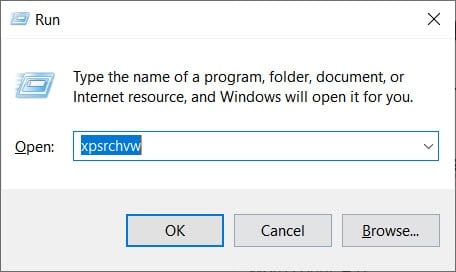But, if you still make use of the XPS format or if you have a file that is in XPS format, you can revive it on your Windows 10 PC. Here we have shared some best XPS Viewers for Windows 10 in 2021.
Also Read Yourphone.exe in Windows 10 – Here’s How to Disable/Uninstall it There are several methods that you can use to install and activate XPS viewer on your Windows 10 PC.
Method 1: From Windows Settings.
Step 1- Open Settings on your Windows 10 PC. Step 2- Here, search and click on Apps » Apps & features. Step 3- Under the ‘Apps & features‘ section, click on the ‘Manage optional features‘ link.
Step 4- Now, click on the ‘Add a feature‘ option. Step 5- Search and select ‘XPS Viewer‘ from the list and then, click on the ‘Install‘ option.
XPS Viewer will be successfully installed on your Windows 10 PC. You can now view all your XPS documents on your Windows 10 PC.
Method 2: Install the XPS Viewer app from Run.
Step 1- Press the Windows key and R key on your keyboard simultaneously. Step 2- Type ‘xpsrchvw‘ in the text box and hit Enter.
You will notice that XPS viewer is activated on your Windows 10 PC. You can start accessing XPS files on your PC.
Method 3: Install the XPS Viewer Via Command Prompt.
Step 1- Open Command Prompt on your Windows 10 PC. Step 2- Type ‘xpsrchvw‘ and hit Enter. This will turn on the XPS viewer on your Windows 10 PC.
Method 4: Convert XPS to PDF format.
As you know, PDF is one of the most user-friendly file formats. Thus, you can convert your XPS file to PDF and access it on your Windows 10 PC. There are several websites available on the internet which will help you in successfully converting the XPS files to PDF format. You can either convert XPS files using an XPS converter or you can go with some websites that will help you to convert your files to PDF.
xpstopdf.comonline2pdf.com/convert-xps-to-pdf
ALSO READ: SOLVED: System Thread Exception Not Handled Windows 10
Conclusion:
These are some of the best methods which you can use to access your .XPS Files on your Windows 10 PC. If you know of any better method to access XPS documents on Windows 10, then please let us know about it in the comments section below.
Q2. What is an XPS file?
XPS stands for XML Paper Specification. This file format was introduced by Microsoft Windows as a competitor for PDF file format. However, it did not gain much popularity.
Q3. Is XPS format dead?
Microsoft Windows has officially retired the XPS format in April 2018. It has also removed the XPS viewer from all the new installations. Thus, it is safe to say that the XPS format is dead.
Δ