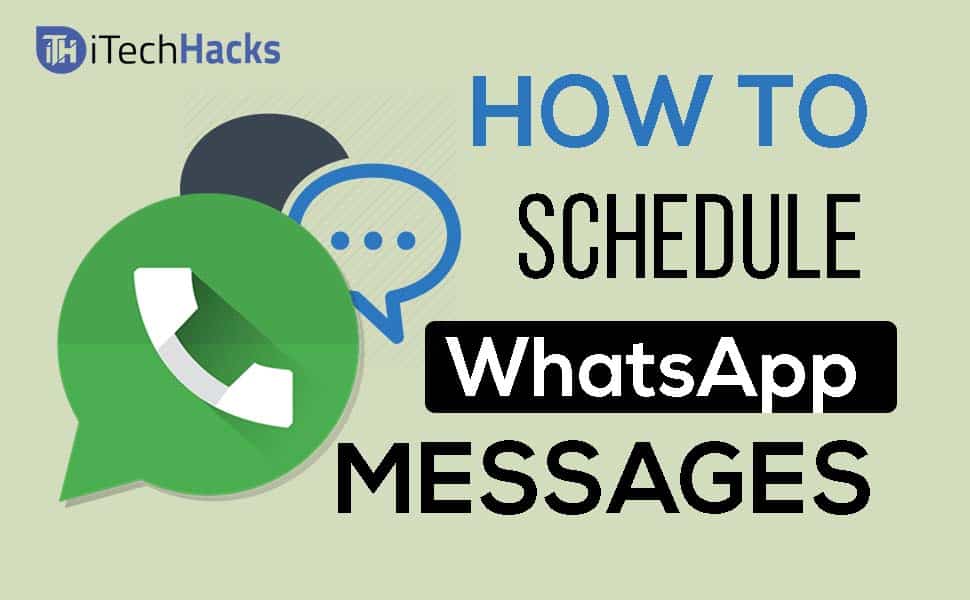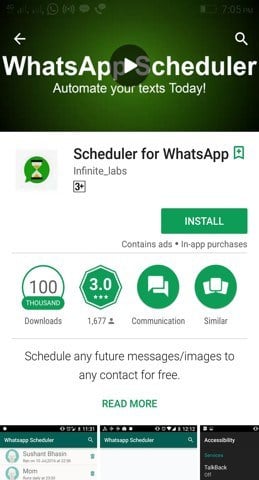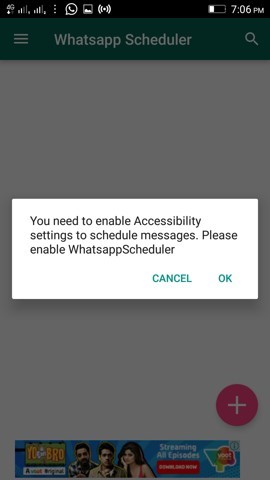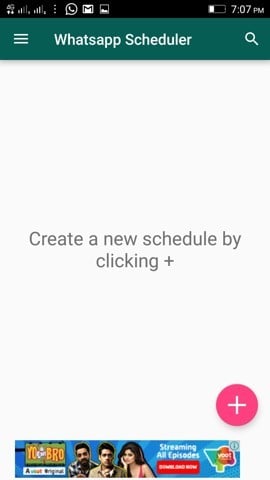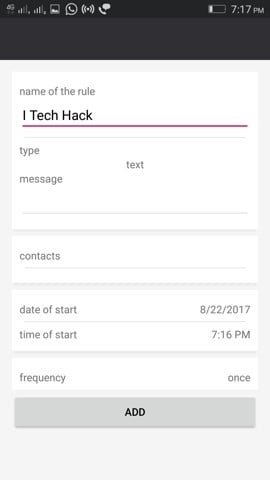In this post, I have given Step by Step Instruction about How To Schedule WhatsApp Messages on Android Device using Two Methods.
How to Schedule WhatsApp Messages on Android
Here we have listed two Methods to Schedule WhatsApp Messages. You can use any of them easily
1 How to Schedule WhatsApp Messages on Android1.1 Method #1: Schedule for WhatsApp [No Root]1.2 Method #2: Schedule WhatsApp Messages Using Seebye
Method #1: Schedule for WhatsApp [No Root]
In this Method, we will use an App called as Schedule for WhatsApp. See some Features of WhatsApp Scheduler App. Features • Easily Create Schedule and send Messages at Specific time according to Schedule • Send Automatically Delay Messages • App does not Require any Root Note – You must have Both WhatsApp and WhatsApp Scheduler installed on Android Phone Step 1: First of all you have to download WhatsApp Scheduler app on Your Android Phone Step 2: Now Download and Install the app on your Android phone. Then, open the app and It will ask for to enable Accessibilityting to Schedule messages. And then Tap on Ok button Step 3: After you have to Create a Schedule by simply Tap on “+” Step 4: Now you have to “Select Recipient”, ”Select Frequency” and at last enter the message to create a Schedule Step 5: Now All your Scheduled tasks will see on Home screen of “Scheduler Messages for WhatsApp”
Method #2: Schedule WhatsApp Messages Using Seebye
In the Method #2, we will use Another app called as Seebye Scheduler app. Let’s see the features of App given below Features • Easily Create Schedule and send Messages at Specific time according to Schedule • Send Automatically Delay Messages • App does not Require any Root Step 1: First you have to Download and Install the app from Google Play Store. And then open the App. Step 2: Now click on (+) Icon to schedule a Message on WhatsApp Step 3: Now click on the (+) button to Create a Schedule to send a message on WhatsApp. Step 4: Now you will get a message on Message Bar on screen. Now you have to write your Message and Fill all details which are Required. Step 5: Now you have to Click on “Add” Button and your schedule will be saved Here. And then WhatsApp will Automatically send Messages to Your friends according to Schedule Time. Wrap Up: Given Both two methods are working Successfully and You Can Easily Create your WhatsApp schedule using Two Methods. Above two Methods working well without Rooting your Android Mobile. And Enjoy using this Trick to wish your Friends at the Specific time. If you like Article then Tell and share your Friends about How to Schedule WhatsApp Messages on Android Mobile. If you have any problem related to this article do let us know in the comment section and Don’t forget to share this post.